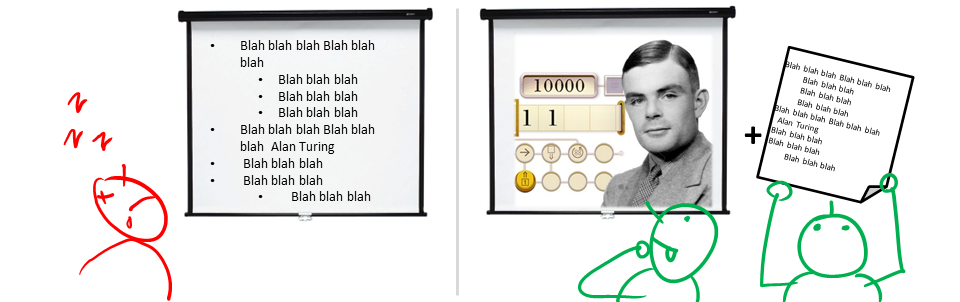Week 2 [Jan 21]
-
Note that module announcements will be posted in in this issue tracker aka forum, and cross-posted on LumiNUS.
-
Reason for using issue tracker for announcements/discussions: It allows you to post responses to announcements, and is a tool from the SE world
-
You are encouraged to watch that repo to get alerts when new issues/comments are posted

-
You are encouraged to help others in the forum (e.g., share tips, help with technical problems). We consider such sharing when giving out
A+grades and when recruiting tutors.
-
-
You are encouraged to **ask module-related questions in the forum so that the discussion can benefit the whole class, instead of asking tutors directly. It is also safer to ask module-related questions here because there are subtle variations between semesters and there is a slight risk that a tutor's answer is outdated.
[W2.1] SE: Intro
Can explain pros and cons of software engineering
Software Engineering: Software Engineering is the application of a systematic, disciplined, quantifiable approach to the development, operation, and maintenance of software" -- IEEE Standard Glossary of Software Engineering Terminology
The following description of the Joys of the Programming Craft was taken from Chapter 1 of the famous book
Why is programming fun? What delights may its practitioner expect as his reward?
First is the sheer joy of making things. As the child delights in his mud pie, so the adult enjoys building things, especially things of his own design. I think this delight must be an image of God's delight in making things, a delight shown in the distinctness and newness of each leaf and each snowflake.
Second is the pleasure of making things that are useful to other people. Deep within, we want others to use our work and to find it helpful. In this respect the programming system is not essentially different from the child's first clay pencil holder "for Daddy's office."
Third is the fascination of fashioning complex puzzle-like objects of interlocking moving parts and watching them work in subtle cycles, playing out the consequences of principles built in from the beginning. The programmed computer has all the fascination of the pinball machine or the jukebox mechanism, carried to the ultimate.
Fourth is the joy of always learning, which springs from the nonrepeating nature of the task. In one way or another the problem is ever new, and its solver learns something: sometimes practical, sometimes theoretical, and sometimes both.
Finally, there is the delight of working in such a tractable medium. The programmer, like the poet, works only slightly removed from pure thought-stuff. He builds his castles in the air, from air, creating by the exertion of the imagination. Few media of creation are so flexible, so easy to polish and rework, so readily capable of realizing grand conceptual structures....
Yet the program construct, unlike the poet's words, is real in the sense that it moves and works, producing visible outputs separate from the construct itself. It prints results, draws pictures, produces sounds, moves arms. The magic of myth and legend has come true in our time. One types the correct incantation on a keyboard, and a display screen comes to life, showing things that never were nor could be.
Programming then is fun because it gratifies creative longings built deep within us and delights sensibilities we have in common with all men.
Not all is delight, however, and knowing the inherent woes makes it easier to bear them when they appear.
First, one must perform perfectly. The computer resembles the magic of legend in this respect, too. If one character, one pause, of the incantation is not strictly in proper form, the magic doesn't work. Human beings are not accustomed to being perfect, and few areas of human activity demand it. Adjusting to the requirement for perfection is, I think, the most difficult part of learning to program.
Next, other people set one's objectives, provide one's resources, and furnish one's information. One rarely controls the circumstances of his work, or even its goal. In management terms, one's authority is not sufficient for his responsibility. It seems that in all fields, however, the jobs where things get done never have formal authority commensurate with responsibility. In practice, actual (as opposed to formal) authority is acquired from the very momentum of accomplishment.
The dependence upon others has a particular case that is especially painful for the system programmer. He depends upon other people's programs. These are often maldesigned, poorly implemented, incompletely delivered (no source code or test cases), and poorly documented. So he must spend hours studying and fixing things that in an ideal world would be complete, available, and usable.
The next woe is that designing grand concepts is fun; finding nitty little bugs is just work. With any creative activity come dreary hours of tedious, painstaking labor, and programming is no exception.
Next, one finds that debugging has a linear convergence, or worse, where one somehow expects a quadratic sort of approach to the end. So testing drags on and on, the last difficult bugs taking more time to find than the first.
The last woe, and sometimes the last straw, is that the product over which one has labored so long appears to be obsolete upon (or before) completion. Already colleagues and competitors are in hot pursuit of new and better ideas. Already the displacement of one's thought-child is not only conceived, but scheduled.
This always seems worse than it really is. The new and better product is generally not available when one completes his own; it is only talked about. It, too, will require months of development. The real tiger is never a match for the paper one, unless actual use is wanted. Then the virtues of reality have a satisfaction all their own.
Of course the technological base on which one builds is always advancing. As soon as one freezes a design, it becomes obsolete in terms of its concepts. But implementation of real products demands phasing and quantizing. The obsolescence of an implementation must be measured against other existing implementations, not against unrealized concepts. The challenge and the mission are to find real solutions to real problems on actual schedules with available resources.
This then is programming, both a tar pit in which many efforts have floundered and a creative activity with joys and woes all its own. For many, the joys far outweigh the woes....
 |
 |
The Mythical Man-Month: Essays on Software Engineering is a book on software engineering and project management by Fred Brooks, whose central theme is that "adding manpower to a late software project makes it later". This idea is known as Brooks's law, and is presented along with the second-system effect and advocacy of prototyping.
Compare Software Engineering with Civil Engineering in terms of how work products in CE (i.e. buildings) differ from those of SE (i.e. software).
| Buildings | Software |
|---|---|
| Visible, tangible | Invisible, intangible |
| Wears out over time | Does not wear out |
| Change is limited by physical restrictions (e.g. difficult to remove a floor from a high rise building) | Change is not limited by such restrictions. Just change the code and recompile. |
| Creating an exact copy of a building is impossible. Creating a near copy is almost as costly as creating the original. | Any number of exact copies can be made with near zero cost. |
| Difficult to move. | Easily delivered from one place to another. |
| Many low-skilled workers following tried-and-tested procedures. | No low-skilled workers involved. Workers have more freedom to follow their own procedures. |
| Easier to assure quality (just follow accepted procedure). | Not easy to assure quality. |
| Majority of the work force has to be on location. | Can be built by people who are not even in the same country. |
| Raw materials are costly, costly equipment required. | Almost free raw materials and relatively cheap equipment. |
| Once construction is started, it is hard to do drastic changes to the design. | Building process is very flexible. Drastic design changes can be done, although costly |
| A lot of manual and menial labor involved. | Most work involves highly-skilled labor. |
| Generally robust. E.g. removing a single brick is unlikely to destroy a building. | More fragile than buildings. A single misplaced semicolon can render the whole system useless. |
Comment on this statement: Building software is cheaper and easier than building bridges (all we need is a PC!).
Depends on the size of the software. Manpower required for software is very costly. On the other hand, we can create a very valuable software (e.g. an iPhone application that can make million dollars in a month) with a just a PC and a few days of work!
Justify this statement: Coding is still a ‘design’ activity, not a ‘manufacturing’ activity. You may use a comparison (or an analogy) of Software engineering versus Civil Engineering to argue this point.
Arguments to support this statement:
- If coding is a manufacturing activity, we should be able to do it using robotic machines (just like in the car industry) or low-skilled laborers (like in the construction industry).
- If coding is a manufacturing activity, we wouldn’t be changing it so much after we code software. But if the code is in fact a ‘design’, yes, we would fiddle with it until we get it right.
- Manufacturing is the process of building a finished product based on the design. Code is the design. Manufacturing is what is done by the compiler (fully automated).
However, the type of ‘design’ that occurs during coding is at a much lower level than the ‘design’ that occurs before coding.
List some (at least three each) pros and cons of Software Engineering compared to other traditional Engineering careers.
- a. Need for perfection when developing software
- b. Requiring some amount of tedious, painstaking labor
- c. Ease of copying and transporting software makes it difficult to keep track of versions
- d. High dependence on others
- e. Seemingly never ending effort required for testing and debugging software
- f. Fast moving industry making our work obsolete quickly
(c)
[W2.2] RCS: Revision History
Can explain revision control
Revision control is the process of managing multiple versions of a piece of information. In its simplest form, this is something that many people do by hand: every time you modify a file, save it under a new name that contains a number, each one higher than the number of the preceding version.
Manually managing multiple versions of even a single file is an error-prone task, though, so software tools to help automate this process have long been available. The earliest automated revision control tools were intended to help a single user to manage revisions of a single file. Over the past few decades, the scope of revision control tools has expanded greatly; they now manage multiple files, and help multiple people to work together. The best modern revision control tools have no problem coping with thousands of people working together on projects that consist of hundreds of thousands of files.
Revision control software will track the history and evolution of your project, so you don't have to. For every change, you'll have a log of who made it; why they made it; when they made it; and what the change was.
Revision control software makes it easier for you to collaborate when you're working with other people. For example, when people more or less simultaneously make potentially incompatible changes, the software will help you to identify and resolve those conflicts.
It can help you to recover from mistakes. If you make a change that later turns out to be an error, you can revert to an earlier version of one or more files. In fact, a really good revision control tool will even help you to efficiently figure out exactly when a problem was introduced.
It will help you to work simultaneously on, and manage the drift between, multiple versions of your project. Most of these reasons are equally valid, at least in theory, whether you're working on a project by yourself, or with a hundred other people.
-- [adapted from
bryan-mercurial-guide
Mercurial: The Definitive Guide by Bryan O'Sullivan retrieved on 2012/07/11
RCS : Revision Control Software are the software tools that automate the process of Revision Control i.e. managing revisions of software artifacts.
Revision: A revision (some seem to use it interchangeably with version while others seem to distinguish the two -- here, let us treat them as the same, for simplicity) is a state of a piece of information at a specific time that is a result of some changes to it e.g., if you modify the code and save the file, you have a new revision (or a version) of that file.
Revision control is also known as Version Control Software (VCS), and a few other names.
Revision Control Software
In the context of RCS, what is a Revision? Give an example.
A revision (some seem to use it interchangeably with version while others seem to distinguish the two -- here, let us treat them as the same, for simplicity) is a state of a piece of information at a specific time that is a result of some changes to it. For example, take a file containing program code. If you modify the code and save the file, you have a new revision (or a version) of that file.
- a. Help a single user manage revisions of a single file
- b. Help a developer recover from a incorrect modification to a code file
- c. Makes it easier for a group of developers to collaborate on a project
- d. Manage the drift between multiple versions of your project
- e. Detect when multiple developers make incompatible changes to the same file
- f. All of them are benefits of RCS
f
Suppose You are doing a team project with Tom, Dick, and Harry but those three have not even heard the term RCS. How do you explain RCS to them as briefly as possible, using the project as an example?
Can explain repositories
Repository (repo for short): The database of the history of a directory being tracked by an RCS software (e.g. Git).
The repository is the database where the meta-data about the revision history are stored. Suppose you want to apply revision control on files in a directory called ProjectFoo. In that case you need to set up a repo (short for repository) in ProjectFoo directory, which is referred to as the working directory of the repo. For example, Git uses a hidden folder named .git inside the working directory.
You can have multiple repos in your computer, each repo revision-controlling files of a different working directly, for examples, files of different projects.
In the context of RCS, what is a repo?
Can create a local Git repo
Soon you are going to take your first step in using Git. If you would like to see a quick overview of the full Git landscape before jumping in, watch the video below.
Install SourceTree which is Git + a GUI for Git. If you prefer to use Git via the command line (i.e., without a GUI), you can install Git instead.
Suppose you want to create a repository in an empty directory things. Here are the steps:
Windows: Click File → Clone/New…. Click on Create button.
Mac: New... → Create New Repository.
Enter the location of the directory (Windows version shown below) and click Create.
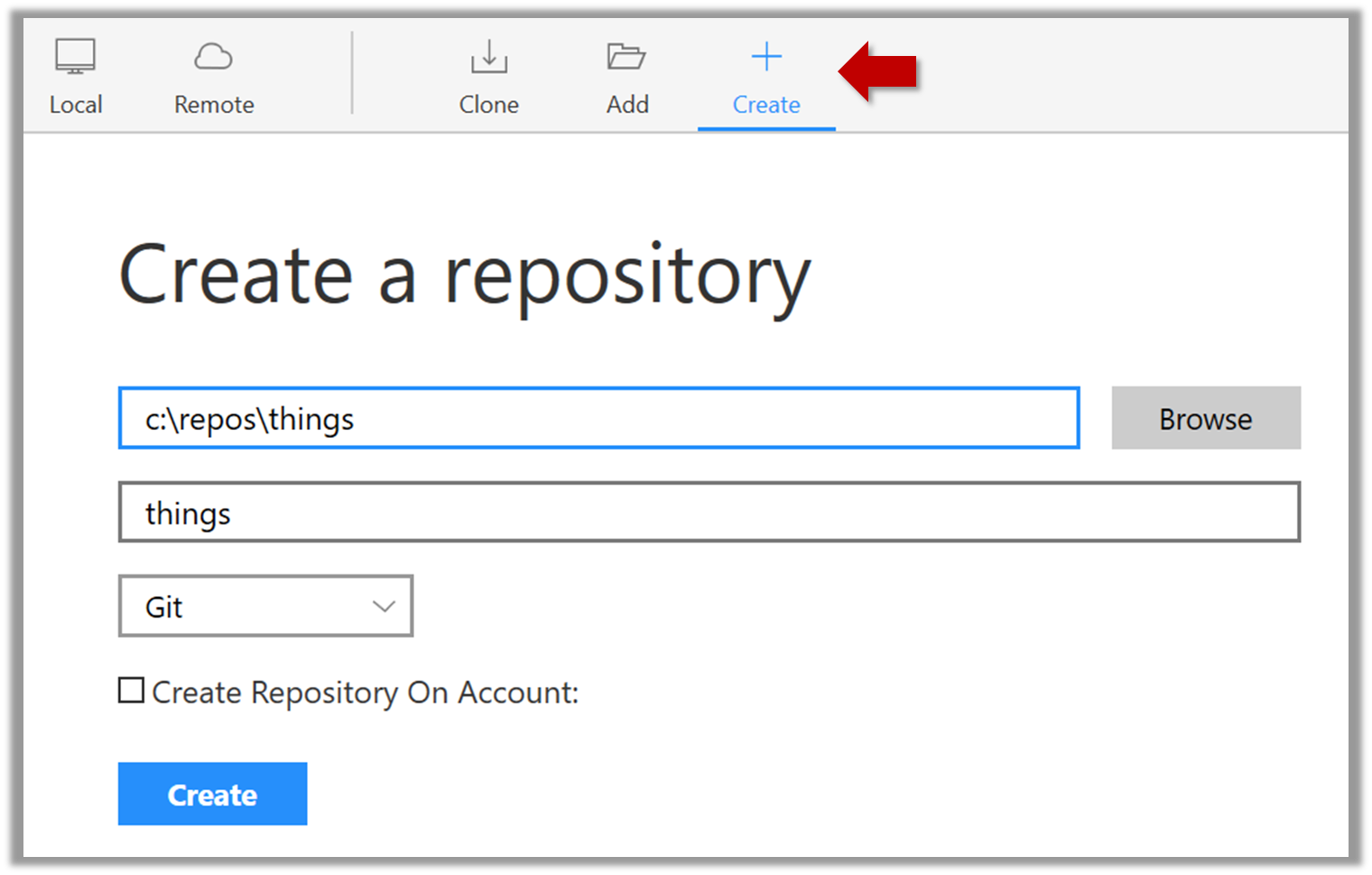
Go to the things folder and observe how a hidden folder .git has been created.
Note: If you are on Windows, you might have to configure Windows Explorer to show hidden files.
Open a Git Bash Terminal.
If you installed SourceTree, you can click the Terminal button to open a GitBash terminal.
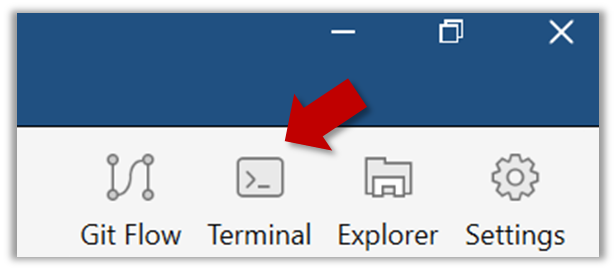
Navigate to the things directory.
Use the command git init which should initialize the repo.
$ git init
Initialized empty Git repository in c:/repos/things/.git/
You can use the command ls -a to view all files, which should show the .git directory that was created by the previous command.
$ ls -a
. .. .git
You can also use the git status command to check the status of the newly-created repo. It should respond with something like the bellow
git status
# On branch master
#
# Initial commit
#
nothing to commit (create/copy files and use "git add" to track)
Can explain saving history
Tracking and Ignoring
In a repo, we can specify which files to track and which files to ignore. Some files such as temporary log files created during the build/test process should not be revision-controlled.
Staging and Committing
Committing saves a snapshot of the current state of the tracked files in the revision control history. Such a snapshot is also called a commit (i.e. the noun).
When ready to commit, we first stage the specific changes we want to commit. This intermediate step allows us to commit only some changes while saving other changes for a later commit.
Identifying Points in History
Each commit in a repo is a recorded point in the history of the project that is uniquely identified by an auto-generated hash e.g. a16043703f28e5b3dab95915f5c5e5bf4fdc5fc1.
We can tag a specific commit with a more easily identifiable name e.g. v1.0.2
Can commit using Git
Create an empty repo.
Create a file named fruits.txt in the working directory and add some dummy text to it.
Working directory: The directory the repo is based in is called the working directory.
Observe how the file is detected by Git.
The file is shown as ‘unstaged’
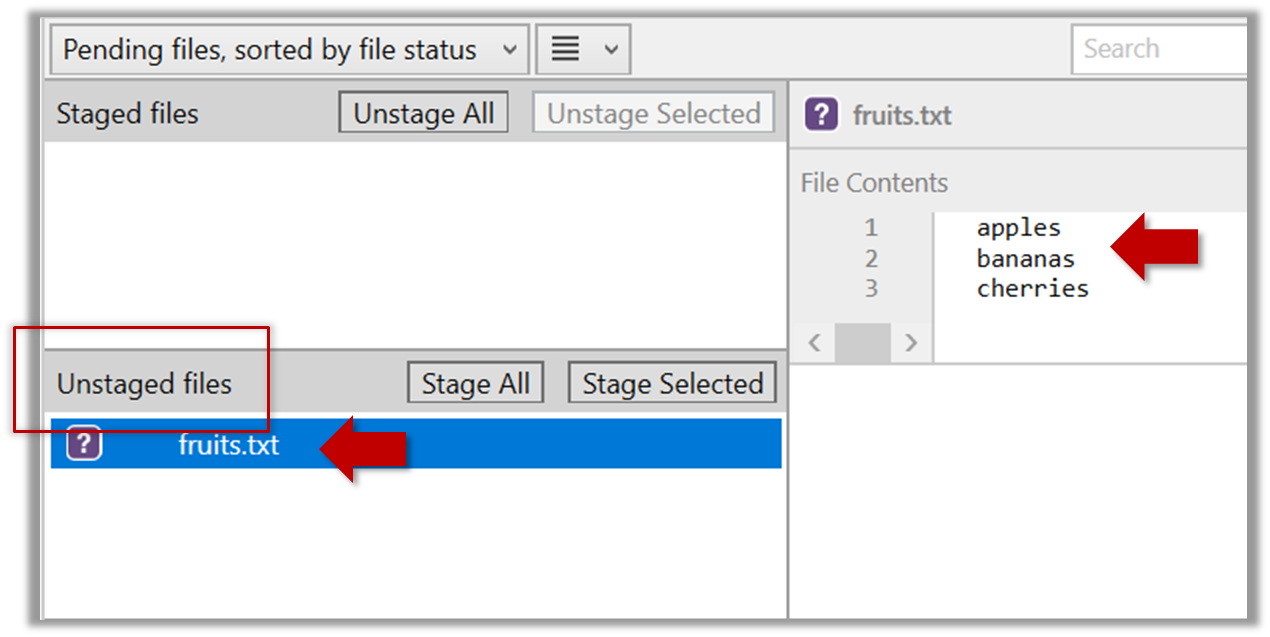
You can use the git status command to check the status of the working directory.
git status
# On branch master
#
# Initial commit
#
# Untracked files:
# (use "git add <file>..." to include in what will be committed)
#
# a.txt
nothing added to commit but untracked files present (use "git add" to track)
Although git has detected the file in the working directory, it will not do anything with the file unless you tell it to. Suppose we want to commit the current state of the file. First, we should stage the file.
Commit: Saving the current state of the working folder into the Git revision history.
Stage: Instructing Git to prepare a file for committing.
Select the fruits.txt and click on the Stage Selected button
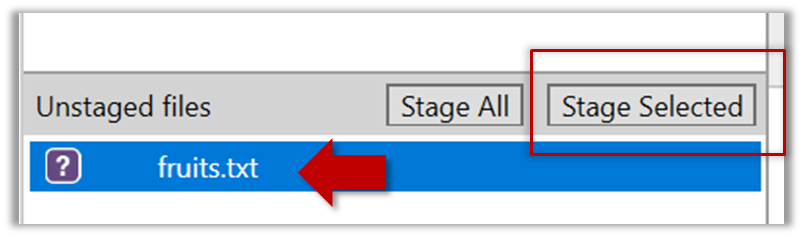
fruits.txt should appear in the Staged files panel now.
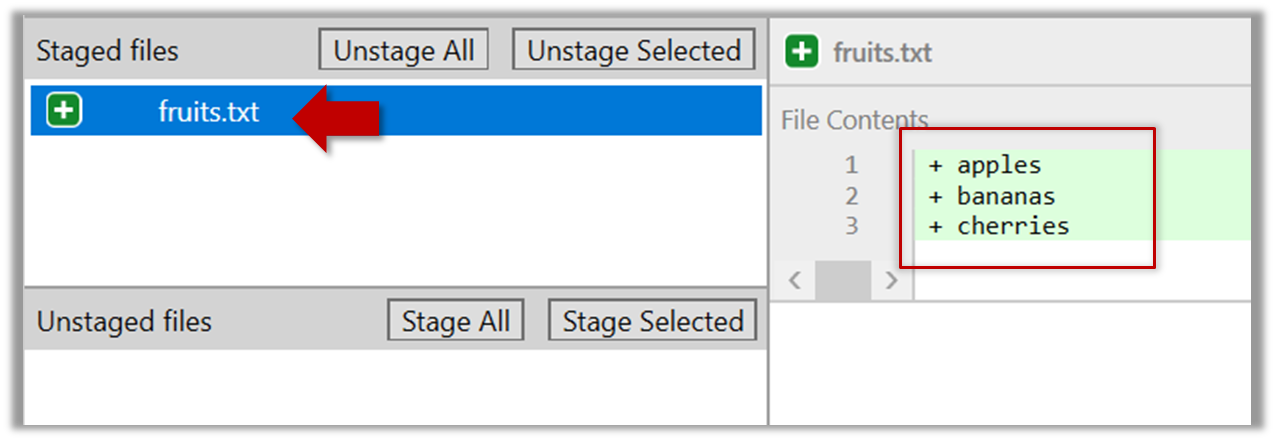
You can use the stage or the add command (they are synonyms, add is the more popular choice) to stage files.
git add fruits.txt
git status
# On branch master
#
# Initial commit
#
# Changes to be committed:
# (use "git rm --cached <file>..." to unstage)
#
# new file: fruits.txt
#
Now, you can commit the staged version of fruits.txt
Click the Commit button, enter a commit message e.g. add fruits.txt in to the text box, and click Commit
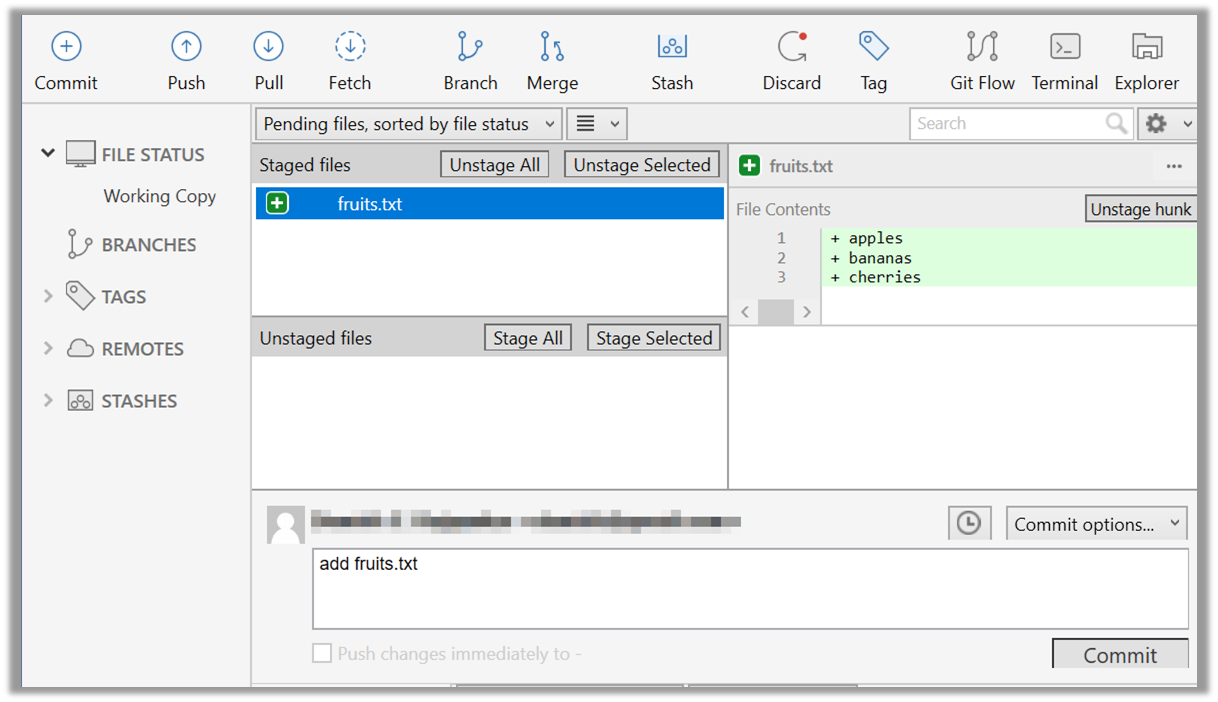
Use the commit command to commit. The -m switch is used to specify the commit message.
git commit -m "add fruits.txt"
You can use the log command to see the commit history
git log
commit 8fd30a6910efb28bb258cd01be93e481caeab846
Author: … < … @... >
Date: Wed Jul 5 16:06:28 2017 +0800
Add fruits.txt
Note the existence of something called the master branch. Git allows you to have multiple branches (i.e. it is a way to evolve the content in parallel) and Git creates a default branch named master on which the commits go on by default.
Do some changes to fruits.txt (e.g. add some text and delete some text). Stage the changes, and commit the changes using the same steps you followed before. You should end up with something like this.
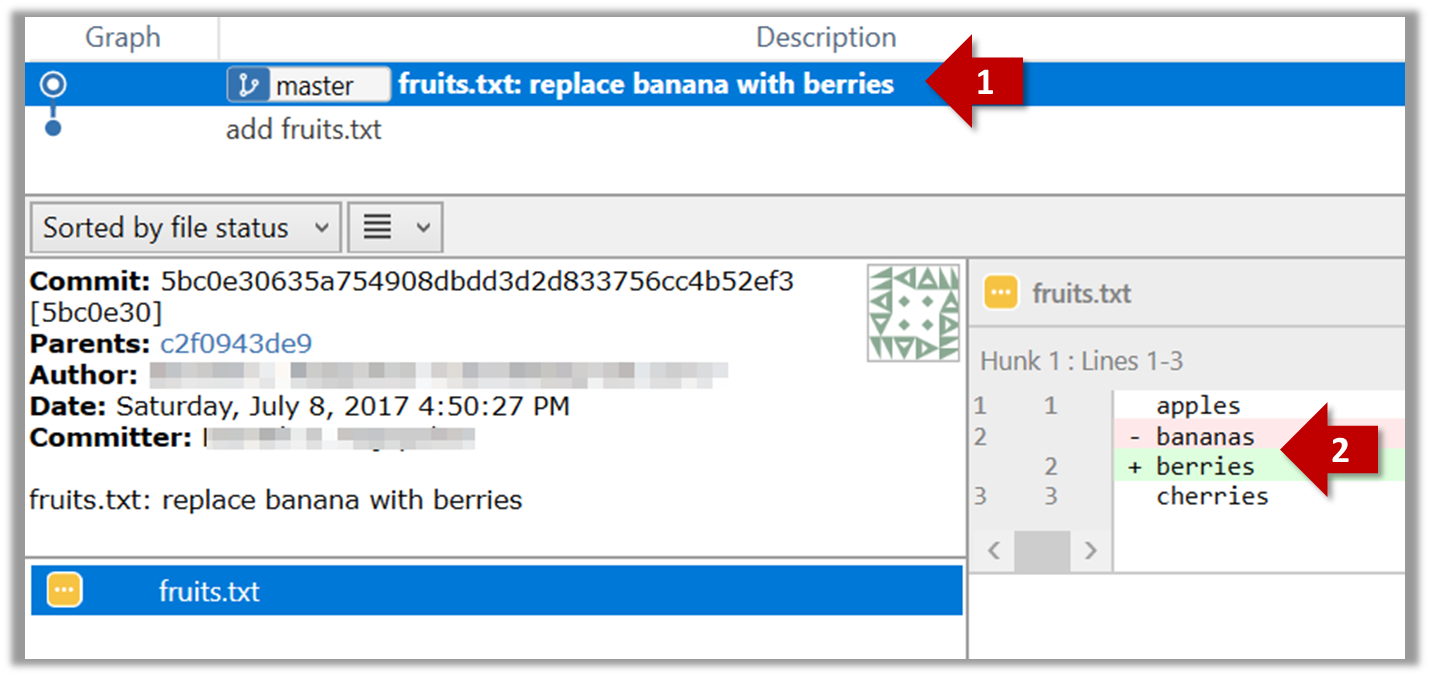
Next, add two more files colors.txt and shapes.txt to the same working directory. Add a third commit to record the current state of the working directory.
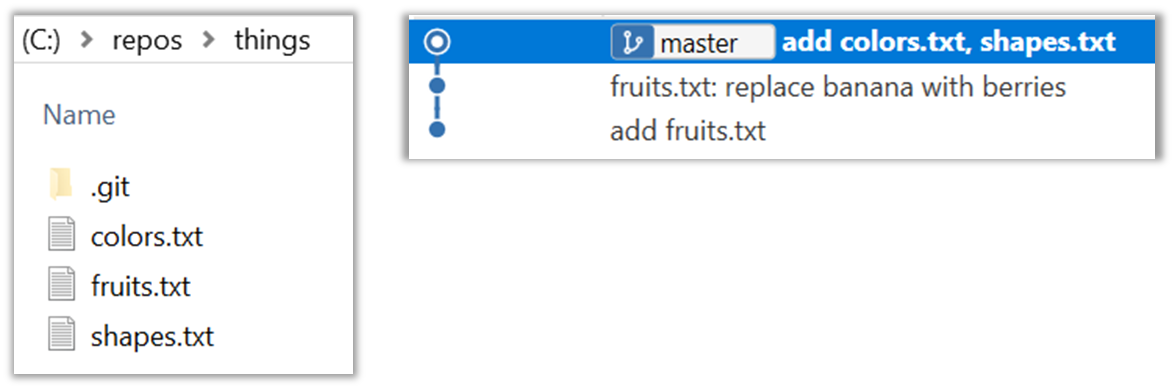
- Try Git is an online simulation/tutorial of Git basics. You can try its first few steps to solidify what you learned in this LO.
Can set Git to ignore files
Add a file names temp.txt to the things repo you created. Suppose we don’t want this file to be revision controlled by Git. Let’s instruct Git to ignore temp.txt
The file should be currently listed under Unstaged files. Right-click it and choose Ignore…. Choose Ignore exact filename(s) and click OK.
Observe that a file named .gitignore has been created in the working directory root and has the following line in it.
temp.txt
Create a file named .gitignore in the working directory root and add the following line in it.
temp.txt
The .gitignore file tells Git which files to ignore when tracking revision history. That file itself can be either revision controlled or ignored.
- To version control it (the more common choice – which allows you to track how the
.gitignorefile changed over time), simply commit it as you would commit any other file. - To ignore it, follow the same steps we followed above when we set Git to ignore the
temp.txtfile.
Can explain using history
To see what changed between two points of the history, you can ask the RCS tool to diff the two commits in concern.
To restore the state of the working directory at a point in the past, you can checkout the commit in concern. i.e., we can traverse the history of the working directory simply by checking out the commits we are interested in.
RCS : Revision Control Software are the software tools that automate the process of Revision Control i.e. managing revisions of software artifacts.
Can load a specific version of a Git repo
Git can show you what changed in each commit.
To see which files changed in a commit, click on the commit. To see what changed in a specific file in that commit, click on the file name.
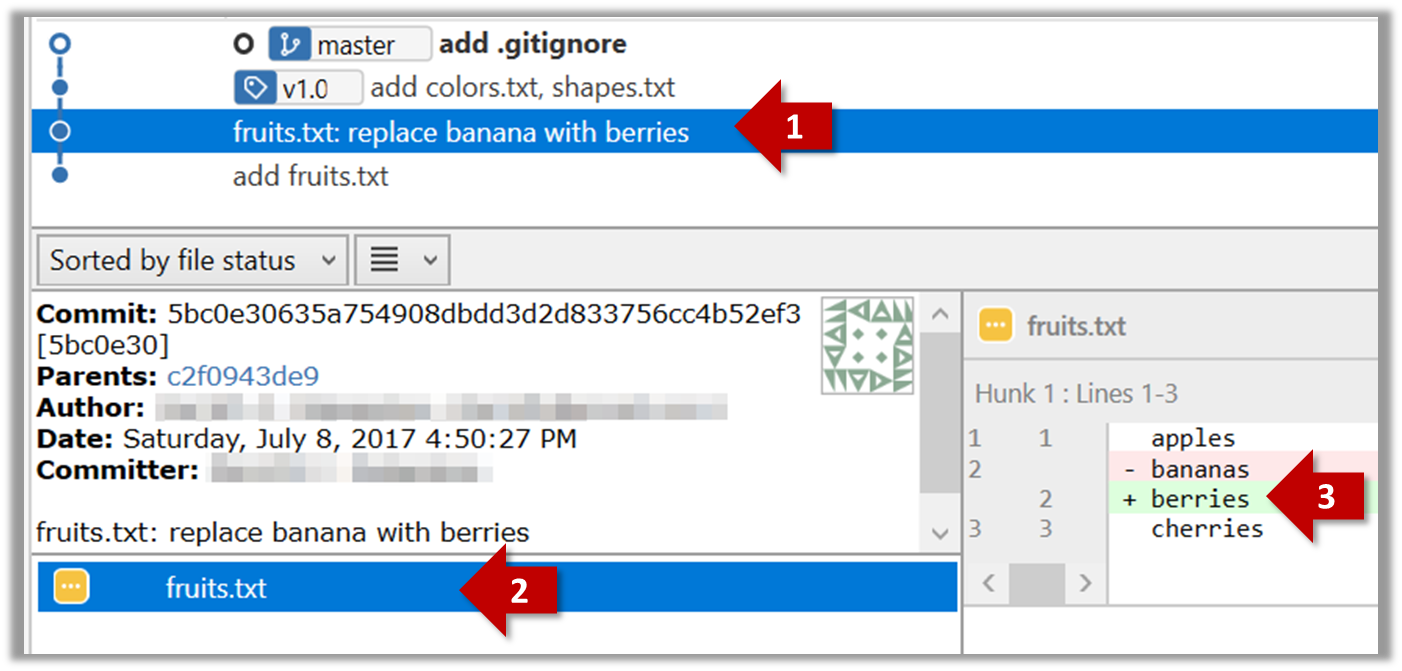
git show < part-of-commit-hash >
Example:
git show 251b4cf
commit 5bc0e30635a754908dbdd3d2d833756cc4b52ef3
Author: … < … >
Date: Sat Jul 8 16:50:27 2017 +0800
fruits.txt: replace banana with berries
diff --git a/fruits.txt b/fruits.txt
index 15b57f7..17f4528 100644
--- a/fruits.txt
+++ b/fruits.txt
@@ -1,3 +1,3 @@
apples
-bananas
+berries
cherries
Git can also show you the difference between two points in the history of the repo.
Select the two points you want to compare using Ctrl+Click.
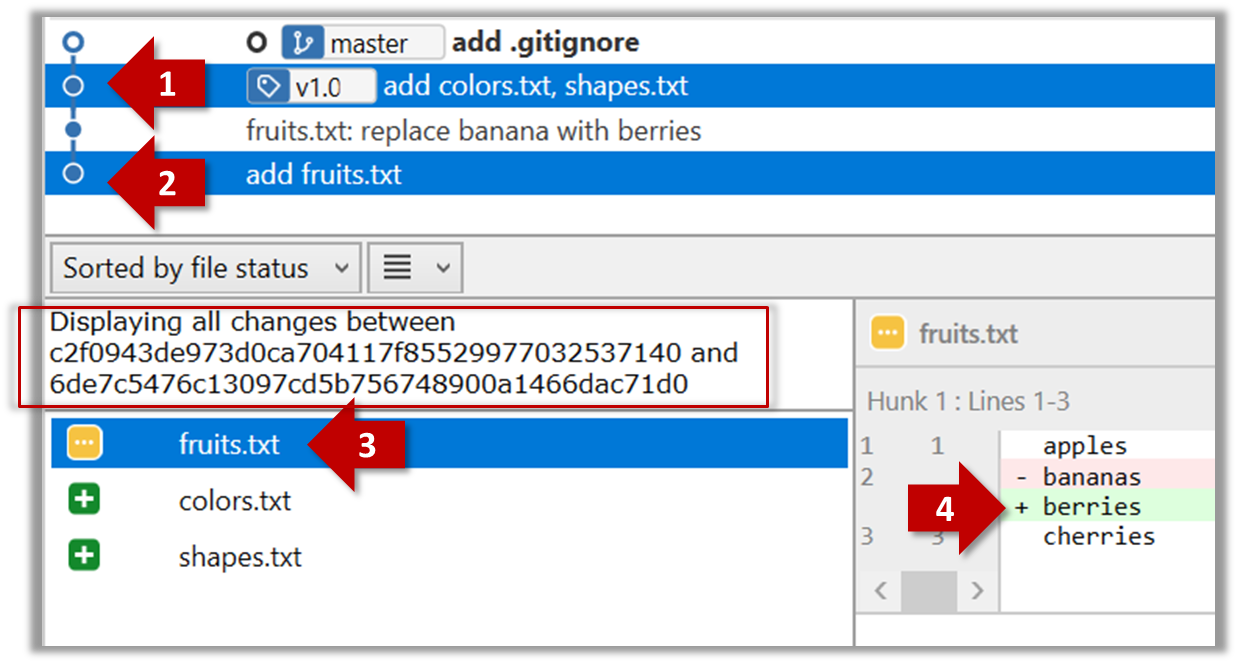
The same method can be used to compare the current state of the working directory (which might have uncommitted changes) to a point in the history.
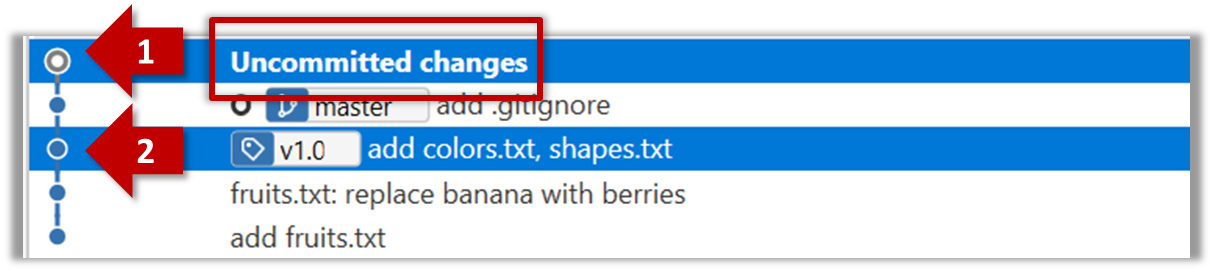
The diff command can be used to view the differences between two points of the history.
git diff: shows the changes (uncommitted) since the last commitgit diff 0023cdd..fcd6199: shows the changes between the points indicated by by commit hashesgit diff v1.0..HEAD: shows changes that happened from the commit tagged asv1.0to the most recent commit.
Git can load a specific version of the history to the working directory. Note that if you have uncommitted changes in the working directory, you need to
Tools → Git and GitHub →
You can use the git's stash feature to temporarily shelve (or stash) changes you've made to your working copy so that you can work on something else, and then come back and re-apply the stashed changes later on. -- adapted from this
Follow this article from SourceTree creators. Note the GUI shown in the article is slightly outdated but you should be able to map it to the current GUI.
Follow this article from Atlassian.
Double-click the commit you want to load to the working directory, or right-click on that commit and choose Checkout....
Click OK to the warning about ‘detached HEAD’ (similar to below).
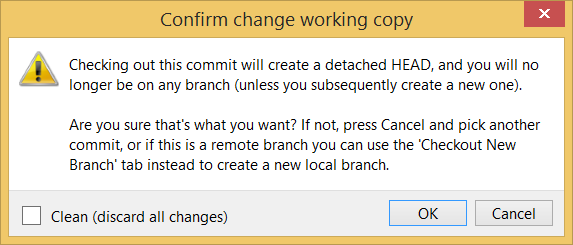
The specified version is now loaded to the working folder, as indicated by the HEAD label. HEAD is a reference to the currently checked out commit.
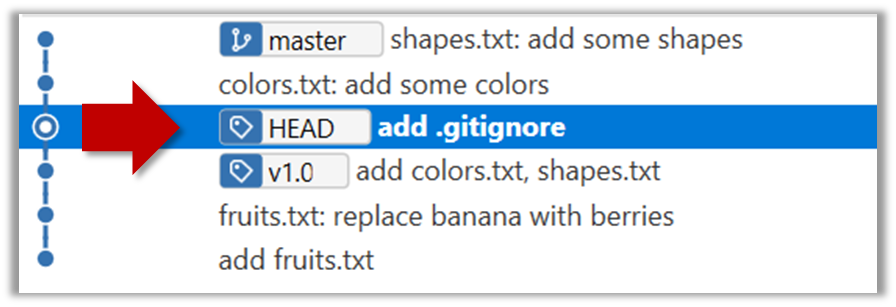
If you checkout a commit that come before the commit in which you added the .gitignore file, Git will now show ignored fiels as ‘unstaged modifications’ because at that stage Git hasn’t been told to ignore those files.
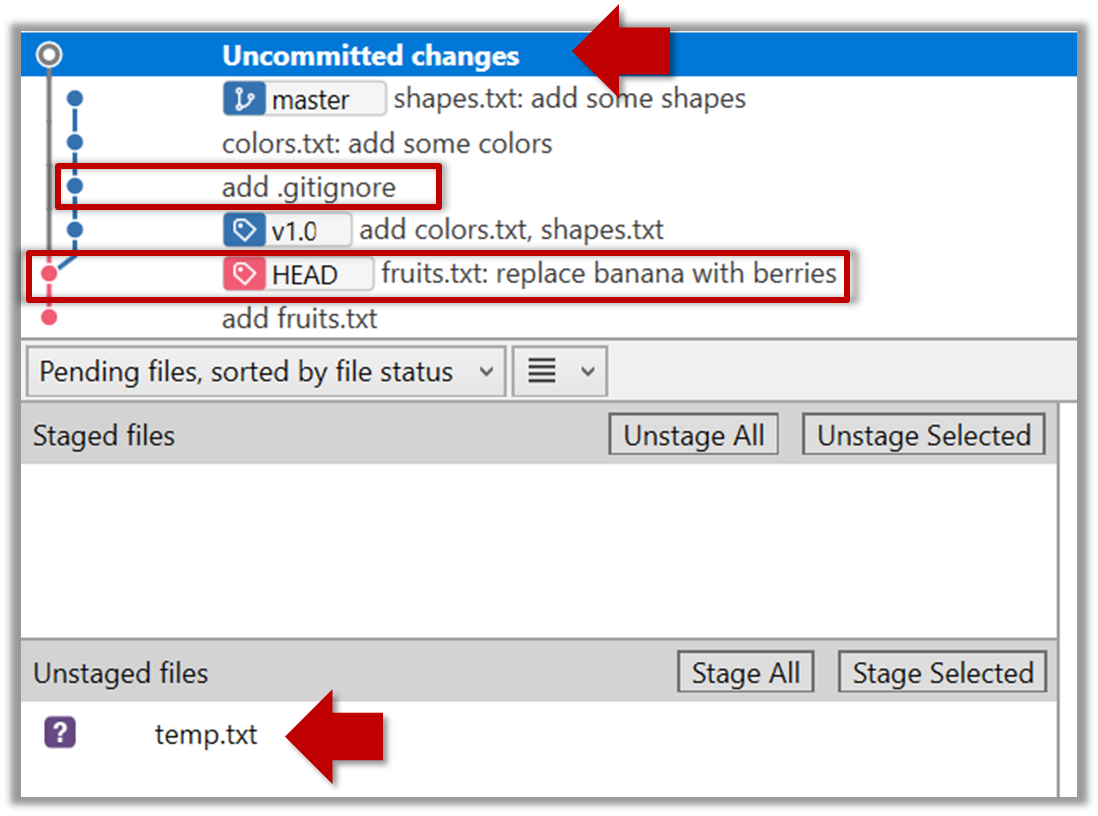
To go back to the latest commit, double-click it.
Use the checkout <commit-identifier> command to change the working directory to the state it was in at a specific past commit.
git checkout v1.0: loads the state as at commit taggedv1.0git checkout 0023cdd: loads the state as at commit with the hash0023cddgit checkout HEAD~2: loads the state that is 2 commits behind the most recent commit
For now, you can ignore the warning about ‘detached HEAD’.
Use the checkout <branch-name> to go back to the most recent commit of the current branch (the default branch in git is named master)
git checkout master
Can tag commits using Git
Let's tag a commit in a local repo you have (e.g. the sampelrepo-things repo)
Right-click on the commit (in the graphical revision graph) you want to tag and choose Tag…
Specify the tag name e.g. v1.0 and click Add Tag.
The added tag will appear in the revision graph view.
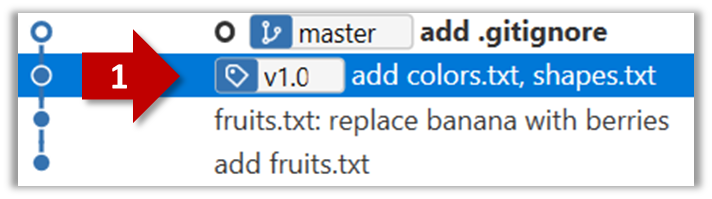
To add a tag to the current commit as v1.0,
git tag –a v1.0
To view tags
git tag
To learn how to add a tag to a past commit, go to the ‘Git Basics – Tagging’ page of the git-scm book and refer the ‘Tagging Later’ section.
Can use Git to stash files
You can use the git's stash feature to temporarily shelve (or stash) changes you've made to your working copy so that you can work on something else, and then come back and re-apply the stashed changes later on. -- adapted from this
Follow this article from SourceTree creators. Note the GUI shown in the article is slightly outdated but you should be able to map it to the current GUI.
Follow this article from Atlassian.
Can explain remote repositories
Remote repositories are copies of a repo that are hosted on remote computers. They are especially useful for sharing the revision history of a codebase among team members of a multi-person project. They can also serve as a remote backup of your code base.
You can clone a remote repo onto your computer which will create a copy of a remote repo on your computer, including the version history as the remote repo.
You can push new commits in your clone to the remote repo which will copy the new commits onto the remote repo. Note that pushing to a remote repo requires you to have write-access to it.
You can pull from the remote repos to receive new commits in the remote repo. Pulling is used to sync your local repo with latest changes to the remote repo.
While it is possible to set up your own remote repo on a server, an easier option is to use a remote repo hosting service such as GitHub or BitBucket.
A fork is a remote copy of a remote repo. If there is a remote repo that you want to push to but you do not have write access to it, you can fork the remote repo, which gives you your own remote repo that you can push to.
A pull request is mechanism for contributing code to a remote repo. It is a formal request sent to the maintainers of the repo asking them to pull your new code to their repo.
Here is a scenario that includes all the concepts introduced above (click on the slide to advance the animation):
Can clone a remote repo
Clone the sample repo samplerepo-things to your computer.
Note that the URL of the Github project is different form the URL you need to clone a repo in that Github project. e.g.
Github project URL: https://github.com/se-edu/samplerepo-things
Git repo URL: https://github.com/se-edu/samplerepo-things.git (note the .git at the end)
File → Clone / New… and provide the URL of the repo and the destination directory.
You can use the clone command to clone a repo.
Follow instructions given here.
Can pull changes from a repo
Clone the sample repo as explained in
Delete the last two commits to simulate cloning the repo 2 commits ago.
Clone
Can clone a remote repo
Clone the sample repo samplerepo-things to your computer.
Note that the URL of the Github project is different form the URL you need to clone a repo in that Github project. e.g.
Github project URL: https://github.com/se-edu/samplerepo-things
Git repo URL: https://github.com/se-edu/samplerepo-things.git (note the .git at the end)
File → Clone / New… and provide the URL of the repo and the destination directory.
You can use the clone command to clone a repo.
Follow instructions given here.
Right-click the target commit (i.e. the commit that is 2 commits behind the tip) and choose Reset current branch to this commit.
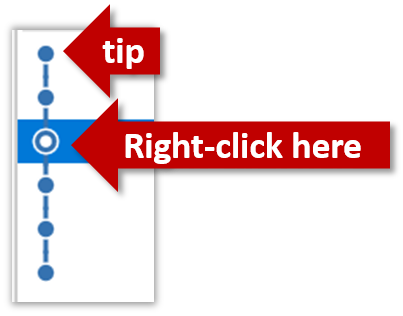
Choose the Hard - … option and click OK.
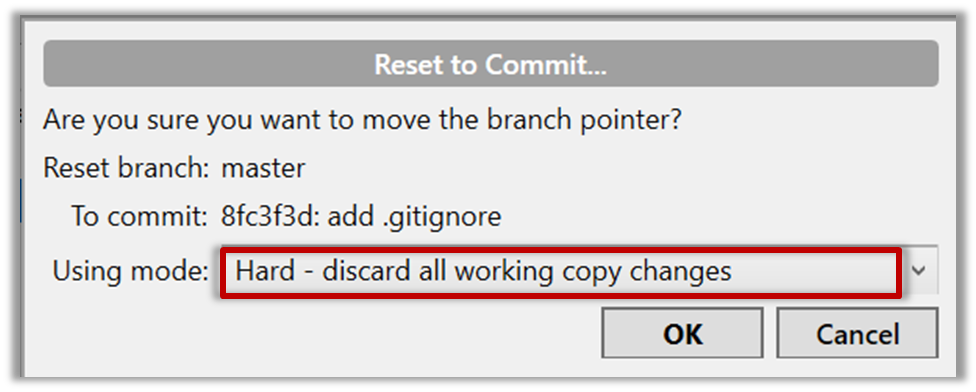
This is what you will see.
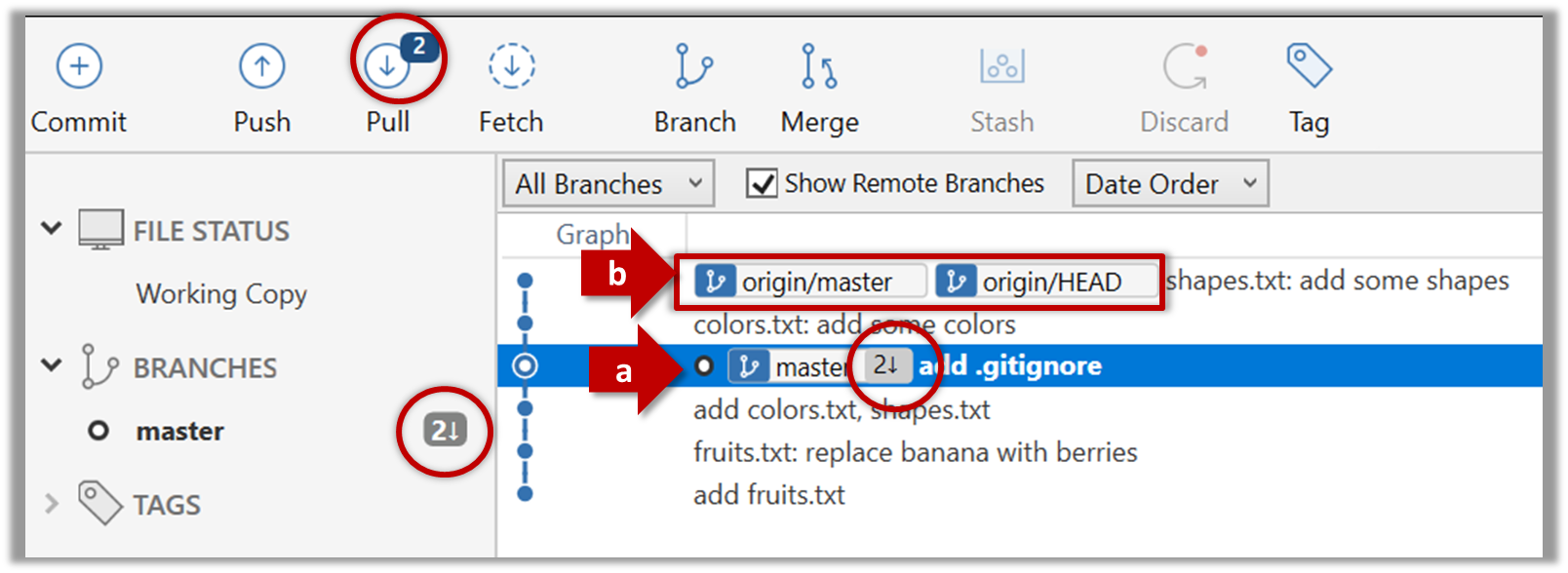
Note the following (cross refer the screenshot above):
Arrow marked as a: The local repo is now at this commit, marked by the master label.
Arrow marked as b: origin/master label shows what is the latest commit in the master branch in the remote repo.
Use the reset command to delete commits at the tip of the revision history.
git reset --hard HEAD~2
Now, your local repo state is exactly how it would be if you had cloned the repo 2 commits ago, as if somebody has added two more commits to the remote repo since you cloned it. To get those commits to your local repo (i.e. to sync your local repo with upstream repo) you can do a pull.
Click the Pull button in the main menu, choose origin and master in the next dialog, and click OK.
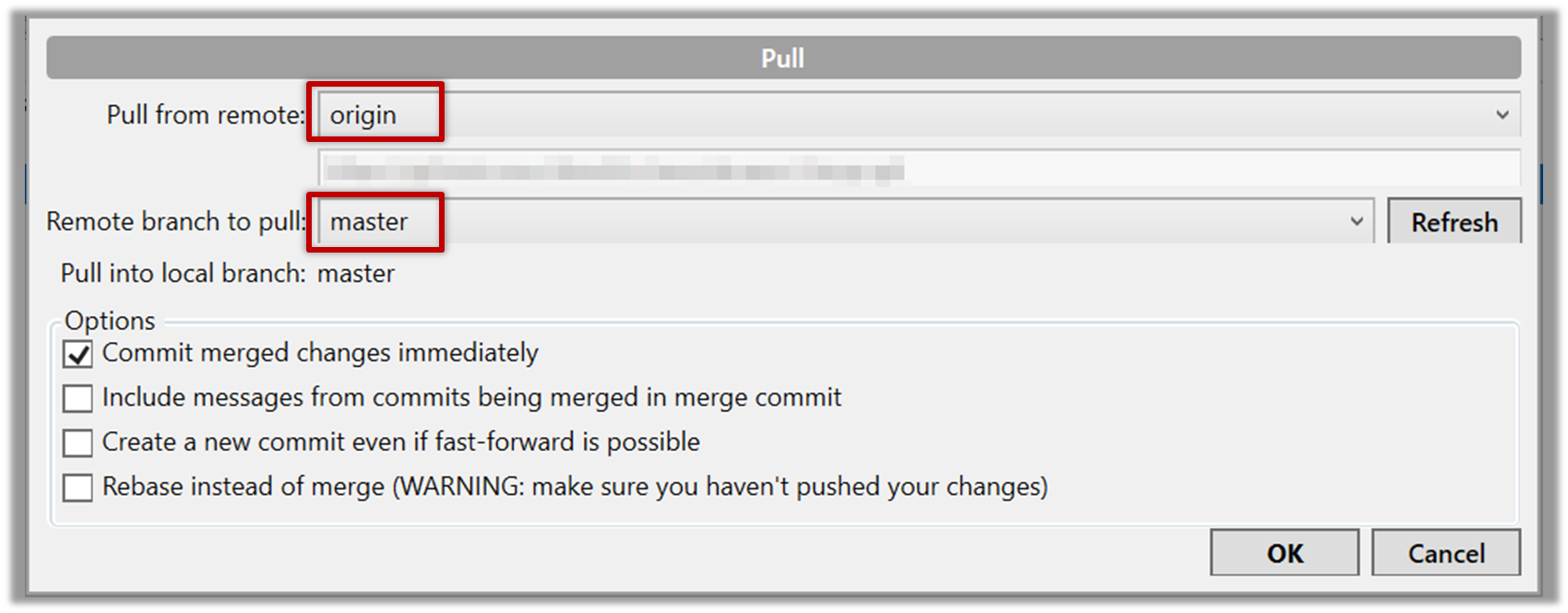
Now you should see something like this where master and origin/master are both pointing the same commit.
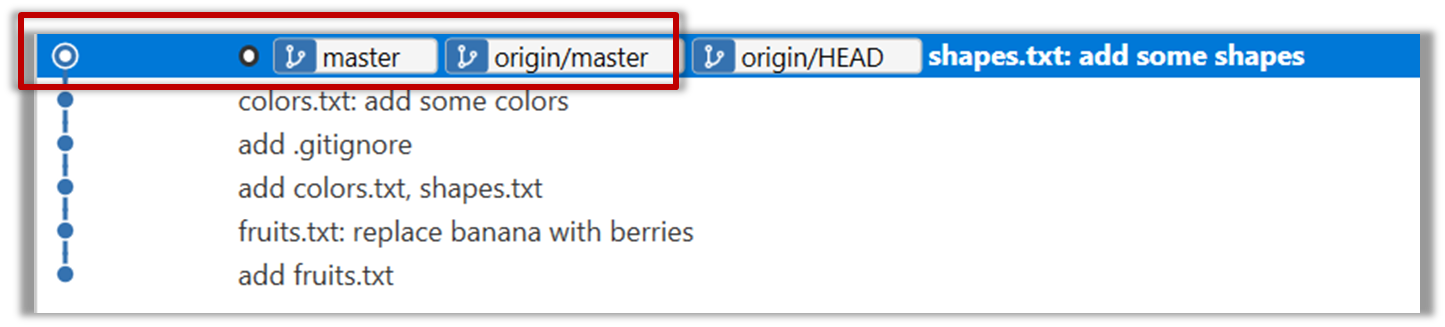
git pull origin
Can push to a remote repo
-
Create a GitHub account if you don't have one yet.
-
Fork the samplerepo-things to your GitHub account:
Navigate to the on GitHub and click on the
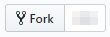 button on the top-right corner.
button on the top-right corner. -
Clone the fork (not the original) to your computer.
-
Create some commits in your repo.
-
Push the new commits to your fork on GitHub
Click the Push button on the main menu, ensure the settings are as follows in the next dialog, and click the Push button on the dialog.
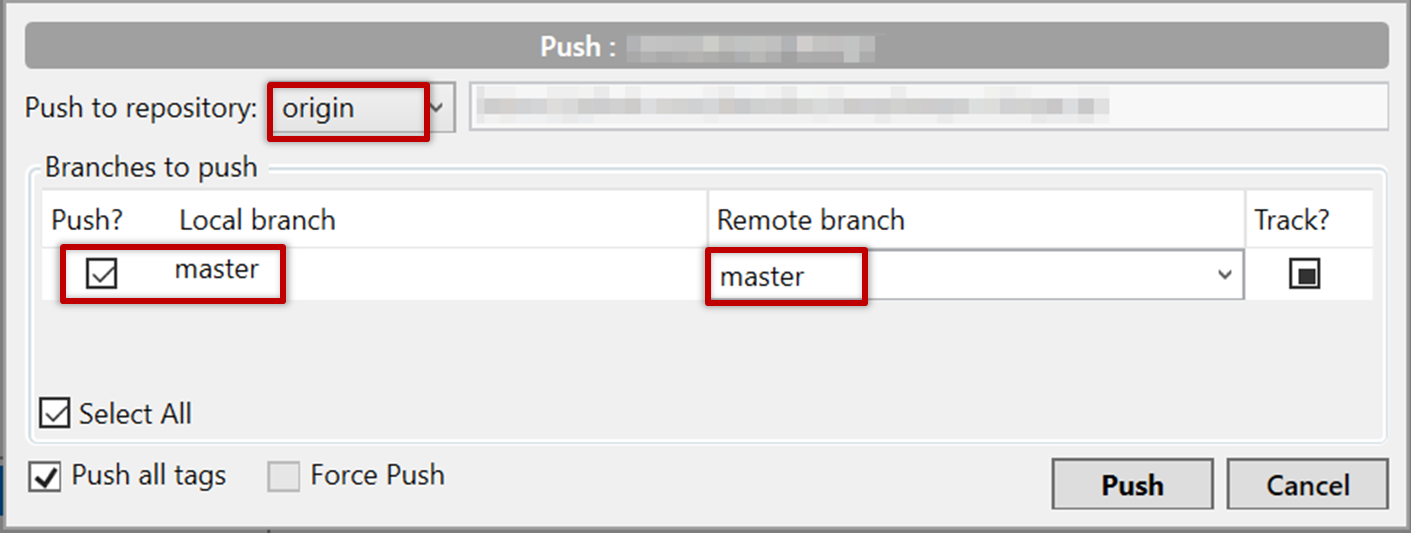
Use the command git push origin master. Enter Github username and password when prompted.
To push an existing local repo into a new remote repo on GitHub, first you need to create an empty remote repo on GitHub.
-
Login to your GitHub account and choose to create a new Repo.
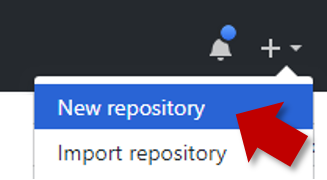
-
In the next screen, provide a name for your repo but keep the
Initialize this repo ...tick box unchecked.
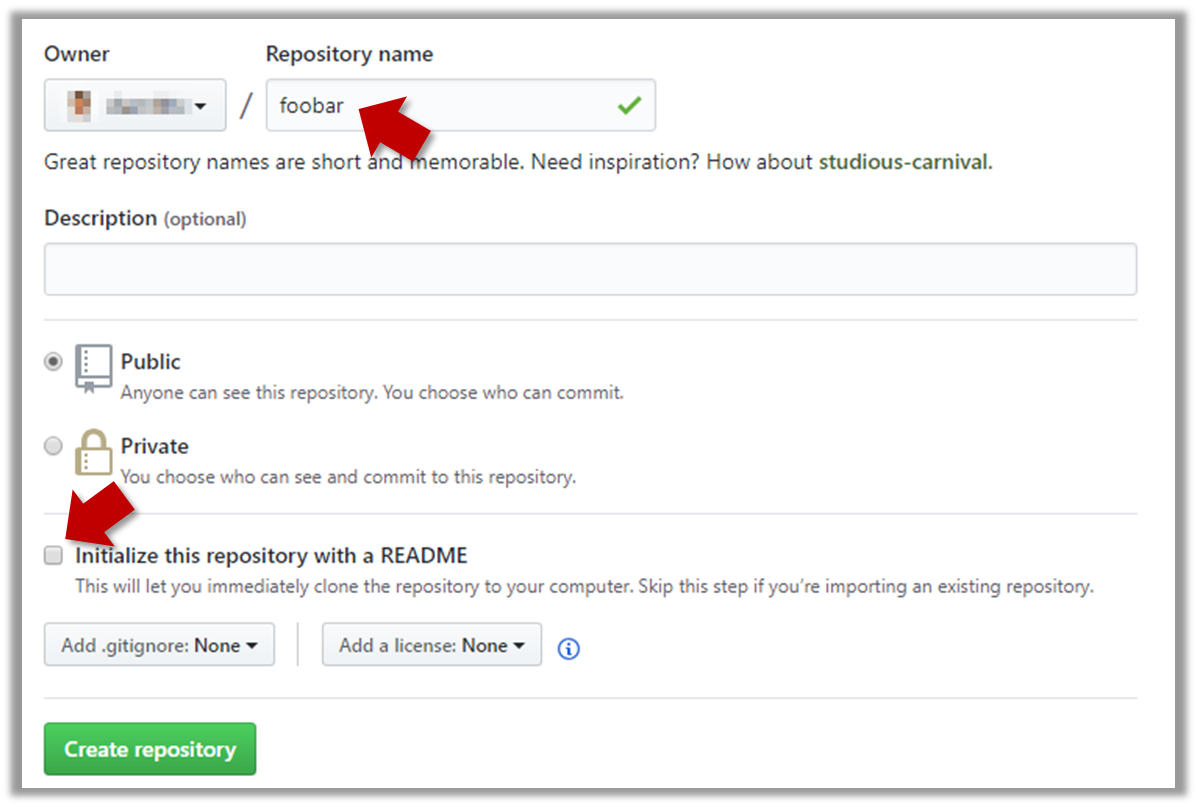
-
Note the URL of the repo. It will be of the form
https://github.com/{your_user_name}/{repo_name}.git
e.g.,https://github.com/johndoe/foobar.git
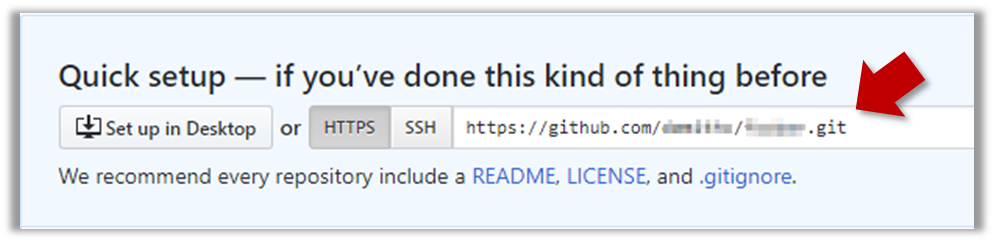
Next, you can push the existing local repo to the new remote repo as follows:
- Open the local repo in SourceTree.
- Choose
Repository→Repository Settingsmenu option. - Add a new remote to the repo with the following values.
Remote name: the name you want to assign to the remote repo. RecommendedoriginURL/path: the URL of your repo (ending in.git) that you collected earlier.Username: your GitHub username
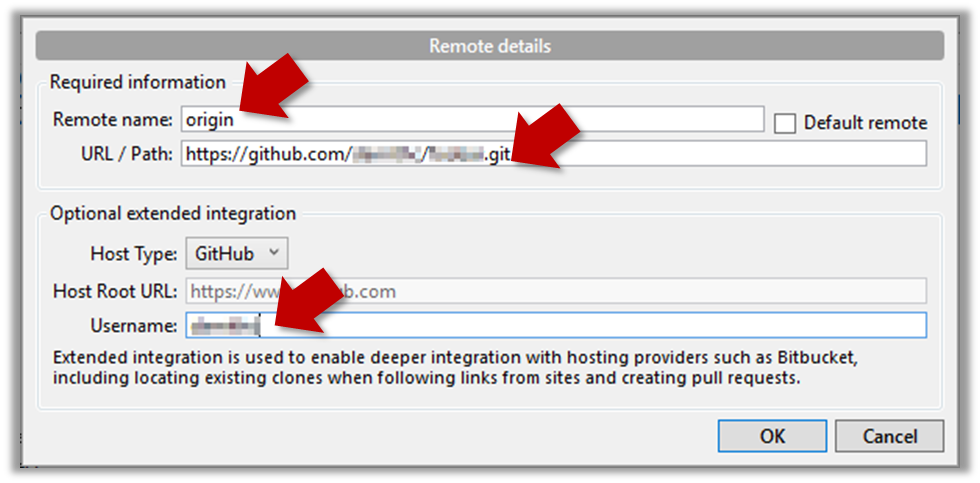
- Now you can push your repo to the new remote the usual way.
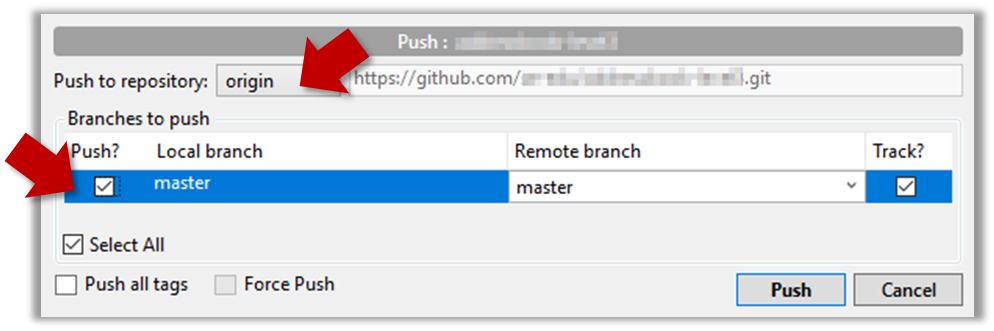
- Navigate to the folder containing the local repo.
- Set the new remote repo as a remote of the local repo.
command:git remote add {remote_name} {remote_repo_url}
e.g.,git remote add origin https://github.com/johndoe/foobar.git - Push to the new remote the usual way. You can use the
-uflag to inform Git that you wish totrack the branch.
e.g.,git push -u origin master
[W2.3] Automated Testing of Text UIs
Can explain testing
Testing: Testing is operating a system or component under specified conditions, observing or recording the results, and making an evaluation of some aspect of the system or component. –- source: IEEE
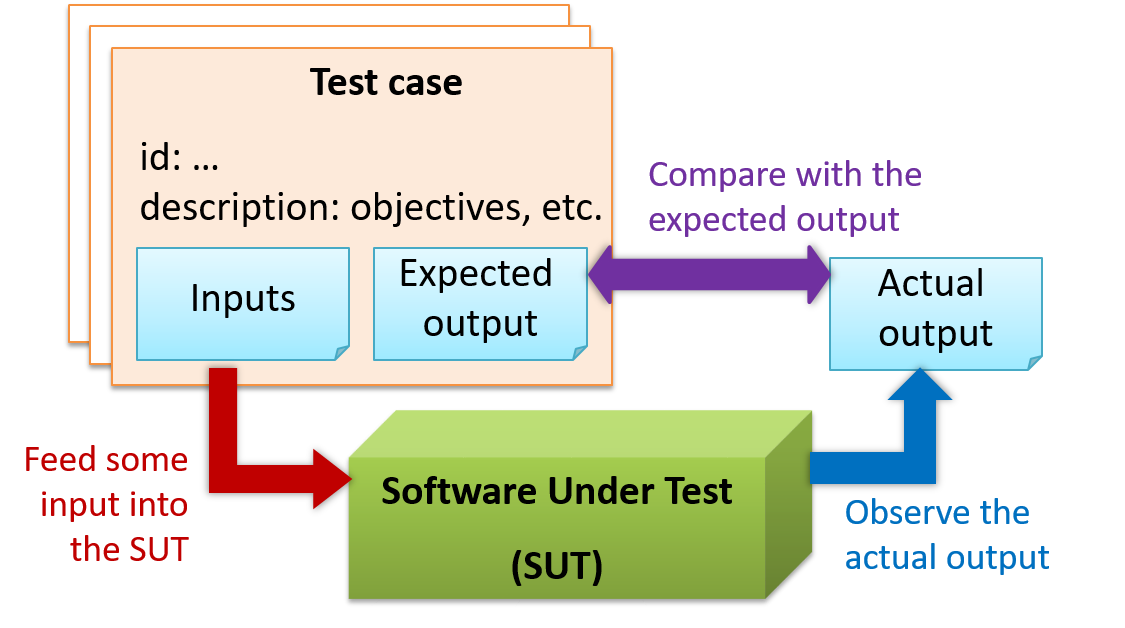
When testing, we execute a set of test cases. A test case specifies how to perform a test. At a minimum, it specifies the input to the software under test (SUT) and the expected behavior.
Example: A minimal test case for testing a browser:
- Input – Start the browser using a blank page (vertical scrollbar disabled). Then, load
longfile.htmllocated in thetest datafolder. - Expected behavior – The scrollbar should be automatically enabled upon loading
longfile.html.
Test cases can be determined based on the specification, reviewing similar existing systems, or comparing to the past behavior of the SUT.
A more elaborate test case can have other details such as those given below.
- A unique identifier : e.g. TC0034-a
- A descriptive name: e.g. vertical scrollbar activation for long web pages
- Objectives: e.g. to check whether the vertical scrollbar is correctly activated when a long web page is loaded to the browser
- Classification information: e.g. priority - medium, category - UI features
- Cleanup, if any: e.g. empty the browser cache.
For each test case we do the following:
- Feed the input to the SUT
- Observe the actual output
- Compare actual output with the expected output
A test case failure is a mismatch between the expected behavior and the actual behavior. A failure is caused by a defect (or a bug).
Example: In the browser example above, a test case failure is implied if the scrollbar remains disabled after loading longfile.html. The defect/bug causing that failure could be an uninitialized variable.
Here is another definition of testing:
Software testing consists of the dynamic verification that a program provides expected behaviors on a finite set of test cases, suitably selected from the usually infinite execution domain. -– source: Software Engineering Book of Knowledge V3
Some things to note (indicated by keywords in the above definition):
- Dynamic: Testing involves executing the software. It is not by examining the code statically.
- Finite: In most non-trivial cases there are potentially infinite test scenarios but resource constraints dictate that we can test only a finite number of scenarios.
- Selected: In most cases it is not possible to test all scenarios. That means we need to select what scenarios to test.
- Expected: Testing requires some knowledge of how the software is expected to behave.
Explain how the concepts of testing, test case, test failure, and defect are related to each other.
Can explain regression testing
When we modify a system, the modification may result in some unintended and undesirable effects on the system. Such an effect is called a regression.
Regression testing is re-testing the software to detect regressions. Note that to detect regressions, we need to retest all related components, even if they were tested before.
Regression testing is more effective when it is done frequently, after each small change. However, doing so can be prohibitively expensive if testing is done manually. Hence, regression testing is more practical when it is automated.
Regression testing is the automated re-testing of a software after it has been modified.
c.
Explanation: Regression testing need not be automated but automation is highly recommended.
Explain why and when you would do regression testing in a software project.
Can explain test automation
An automated test case can be run programmatically and the result of the test case (pass or fail) is determined programmatically. Compared to manual testing, automated testing reduces the effort required to run tests repeatedly and increases precision of testing (because manual testing is susceptible to human errors).
Side readings:
- [Quora post] What is the best way to avoid bugs
- [Quora post] Is automated testing relevant to startups?
Can semi-automate testing of CLIs
A simple way to semi-automate testing of a CLI(Command Line Interface) app is by using input/output re-direction.
- First, we feed the app with a sequence of test inputs that is stored in a file while redirecting the output to another file.
- Next, we compare the actual output file with another file containing the expected output.
Let us assume we are testing a CLI app called AddressBook. Here are the detailed steps:
-
Store the test input in the text file
input.txt.add Valid Name p/12345 valid@email.butNoPrefix add Valid Name 12345 e/valid@email.butPhonePrefixMissing -
Store the output we expect from the SUT in another text file
expected.txt.Command: || [add Valid Name p/12345 valid@email.butNoPrefix] Invalid command format: add Command: || [add Valid Name 12345 e/valid@email.butPhonePrefixMissing] Invalid command format: add -
Run the program as given below, which will redirect the text in
input.txtas the input toAddressBookand similarly, will redirect the output of AddressBook to a text fileoutput.txt. Note that this does not require any code changes toAddressBook.java AddressBook < input.txt > output.txt-
💡 The way to run a CLI program differs based on the language.
e.g., In Python, assuming the code is inAddressBook.pyfile, use the command
python AddressBook.py < input.txt > output.txt -
💡 If you are using Windows, use a normal command window to run the app, not a Power Shell window.
More on the >operator and the<operator. tangentialA CLI program takes input from the keyboard and outputs to the console. That is because those two are default input and output streams, respectively. But you can change that behavior using
<and>operators. For example, if you runAddressBookin a command window, the output will be shown in the console, but if you run it like this,java AddressBook > output.txtthe Operating System then creates a file
output.txtand stores the output in that file instead of displaying it in the console. No file I/O coding is required. Similarly, adding< input.txt(or any other filename) makes the OS redirect the contents of the file as input to the program, as if the user typed the content of the file one line at a time.Resources:
-
-
Next, we compare
output.txtwith theexpected.txt. This can be done using a utility such as WindowsFC(i.e. File Compare) command, Unixdiffcommand, or a GUI tool such as WinMerge.FC output.txt expected.txt
Note that the above technique is only suitable when testing CLI apps, and only if the exact output can be predetermined. If the output varies from one run to the other (e.g. it contains a time stamp), this technique will not work. In those cases we need more sophisticated ways of automating tests.
CLI App: An application that has a Command Line Interface. i.e. user interacts with the app by typing in commands.
[W2.4] IDEs: Basic Features
Can explain IDEs
Professional software engineers often write code using Integrated Development Environments (IDEs). IDEs support all development-related work within the same tool.
An IDE generally consists of:
- A source code editor that includes features such as syntax coloring, auto-completion, easy code navigation, error highlighting, and code-snippet generation.
- A compiler and/or an interpreter (together with other build automation support) that facilitates the compilation/linking/running/deployment of a program.
- A debugger that allows the developer to execute the program one step at a time to observe the run-time behavior in order to locate bugs.
- Other tools that aid various aspects of coding e.g. support for automated testing, drag-and-drop construction of UI components, version management support, simulation of the target runtime platform, and modeling support.
Examples of popular IDEs:
- Java: Eclipse, Intellij IDEA, NetBeans
- C#, C++: Visual Studio
- Swift: XCode
- Python: PyCharm
Some Web-based IDEs have appeared in recent times too e.g., Amazon's Cloud9 IDE.
Some experienced developers, in particular those with a UNIX background, prefer lightweight yet powerful text editors with scripting capabilities (e.g. Emacs) over heavier IDEs.
- a. Compiling
- b. Syntax error highlighting
- c. Debugging
- d. Code navigation e.g., to navigate from a method call to the method implementation
- e. Simulation e.g., run a mobile app in a simulator
- f. Code analysis e.g. to find unreachable code
- g. Reverse engineering design/documentation e.g. generate diagrams from code
- h. Visual programming e.g. Write programs using ‘drag and drop’ actions instead of typing code
- i. Syntax assistance e.g., show hints as you type
- j. Code generation e.g., to generate the code required by simply specifying which component/structure you want to implement
- k. Extension i.e., ability add more functionality to the IDE using plugins
All.
Explanation: While all of these features may not be present in some IDEs, most do have these features in some form or other.
Can navigate code effectively using IDE features
Some useful navigation shortcuts:
- Quickly locate a file by name.
- Go to the definition of a method from where it is used.
- Go back to the previous location.
- View the documentation of a method from where the method is being used, without navigating to the method itself.
- Find where a method/field is being used.
Can explain debugging
Debugging is the process of discovering defects in the program. Here are some approaches to debugging:
-
Bad -- By inserting temporary print statements: This is an ad-hoc approach in which print statements are inserted in the program to print information relevant to debugging, such as variable values. e.g.
Exiting process() method, x is 5.347. This approach is not recommended due to these reasons.- Incurs extra effort when inserting and removing the print statements.
- Unnecessary program modifications increases the risk of introducing errors into the program.
- These print statements, if not promptly removed, may even appear unexpectedly in the production version.
-
Bad -- By manually tracing through the code: Otherwise known as ‘eye-balling’, this approach doesn't have the cons of the previous approach, but it too is not recommended (other than as a 'quick try') due to these reasons:
- It is difficult, time consuming, and error-prone technique.
- If you didn't spot the error while writing code, you might not spot the error when reading code too.
-
Good -- Using a debugger: A debugger tool allows you to pause the execution, then step through one statement at a time while examining the internal state if necessary. Most IDEs come with an inbuilt debugger. This is the recommended approach for debugging.
Can step through a program using a debugger
This video (from LaunchCode) gives a pretty good explanation of how to use the Intellij IDEA debugger.
- Intellij IDEA Documentation: Debugging Basics - Can be used as a reference document when you want to recall how to use a debugging feature.
Can use some useful IDE productivity shortcuts
[W2.5] Java: Collections
Can explain the Collections framework
This section uses extracts from the -- Java Tutorial, with some adaptations.
A collection — sometimes called a container — is simply an object that groups multiple elements into a single unit. Collections are used to store, retrieve, manipulate, and communicate aggregate data.
Typically, collections represent data items that form a natural group, such as a poker hand (a collection of cards), a mail folder (a collection of letters), or a telephone directory (a mapping of names to phone numbers).
The collections framework is a unified architecture for representing and manipulating collections. It contains the following:
-
Interfaces: These are abstract data types that represent collections. Interfaces allow collections to be manipulated independently of the details of their representation.
Example: theList<E>interface can be used to manipulate list-like collections which may be implemented in different ways such asArrayList<E>orLinkedList<E>. -
Implementations: These are the concrete implementations of the collection interfaces. In essence, they are reusable data structures.
Example: theArrayList<E>class implements theList<E>interface while theHashMap<K, V>class implements theMap<K, V>interface. -
Algorithms: These are the methods that perform useful computations, such as searching and sorting, on objects that implement collection interfaces. The algorithms are said to be polymorphic: that is, the same method can be used on many different implementations of the appropriate collection interface.
Example: thesort(List<E>)method can sort a collection that implements theList<E>interface.
A well-known example of collections frameworks is the C++ Standard Template Library (STL). Although both are collections frameworks and the syntax look similar, note that there are important philosophical and implementation differences between the two.
The following list describes the core collection interfaces:
-
Collection— the root of the collection hierarchy. A collection represents a group of objects known as its elements. The Collection interface is the least common denominator that all collections implement and is used to pass collections around and to manipulate them when maximum generality is desired. Some types of collections allow duplicate elements, and others do not. Some are ordered and others are unordered. The Java platform doesn't provide any direct implementations of this interface but provides implementations of more specific subinterfaces, such asSetandList. Also see theCollectionAPI. -
Set— a collection that cannot contain duplicate elements. This interface models the mathematical set abstraction and is used to represent sets, such as the cards comprising a poker hand, the courses making up a student's schedule, or the processes running on a machine. Also see theSetAPI. -
List— an ordered collection (sometimes called a sequence).Lists can contain duplicate elements. The user of aListgenerally has precise control over where in the list each element is inserted and can access elements by their integer index (position). Also see theListAPI. -
Queue— a collection used to hold multiple elements prior to processing. Besides basicCollectionoperations, aQueueprovides additional insertion, extraction, and inspection operations. Also see theQueueAPI. -
Map— an object that maps keys to values. AMapcannot contain duplicate keys; each key can map to at most one value. Also see theMapAPI. -
Others:
Deque,SortedSet,SortedMap
ArrayList Class :
Can use the ArrayList class
The ArrayList class is a resizable-array implementation of the List interface. Unlike a normal array, an ArrayList can grow in size as you add more items to it. The example below illustrate some of the useful methods of the ArrayList class using an ArrayList of String objects.
import java.util.ArrayList;
public class ArrayListDemo {
public static void main(String args[]) {
ArrayList<String> items = new ArrayList<>();
System.out.println("Before adding any items:" + items);
items.add("Apple");
items.add("Box");
items.add("Cup");
items.add("Dart");
print("After adding four items: " + items);
items.remove("Box"); // remove item "Box"
print("After removing Box: " + items);
items.add(1, "Banana"); // add "Banana" at index 1
print("After adding Banana: " + items);
items.add("Egg"); // add "Egg", will be added to the end
items.add("Cup"); // add another "Cup"
print("After adding Egg: " + items);
print("Number of items: " + items.size());
print("Index of Cup: " + items.indexOf("Cup"));
print("Index of Zebra: " + items.indexOf("Zebra"));
print("Item at index 3 is: " + items.get(2));
print("Do we have a Box?: " + items.contains("Box"));
print("Do we have an Apple?: " + items.contains("Apple"));
items.clear();
print("After clearing: " + items);
}
private static void print(String text) {
System.out.println(text);
}
}
Before adding any items:[]
After adding four items: [Apple, Box, Cup, Dart]
After removing Box: [Apple, Cup, Dart]
After adding Banana: [Apple, Banana, Cup, Dart]
After adding Egg: [Apple, Banana, Cup, Dart, Egg, Cup]
Number of items: 6
Index of Cup: 2
Index of Zebra: -1
Item at index 3 is: Cup
Do we have a Box?: false
Do we have an Apple?: true
After clearing: []
Add the missing methods to the class given below so that it produces the output given.
💡 Use an ArrayList to store the numbers.
public class Main {
//TODO: add your methods here
public static void main(String[] args) {
System.out.println("Adding numbers to the list");
addNumber(3);
addNumber(8);
addNumber(24);
System.out.println("The total is: " + getTotal());
System.out.println("8 in the list : " + isFound(8) );
System.out.println("5 in the list : " + isFound(5) );
removeNumber(8);
System.out.println("The total is: " + getTotal());
}
}
Adding numbers to the list
[3]
[3, 8]
[3, 8, 24]
The total is: 35
8 in the list : true
5 in the list : false
[3, 24]
The total is: 27
Partial solution:
import java.util.ArrayList;
public class Main {
private static ArrayList<Integer> numbers = new ArrayList<>();
private static void addNumber(int i) {
numbers.add(Integer.valueOf(i));
System.out.println(numbers);
}
// ...
}
This exercise continues from the TaskManager Level 1-3 exercises quoted above.
Enhance the TaskManager in the following ways:
- Use a suitable Collection class to store tasks, instead of using an array.
- Introduce a
done ncommand to mark the task at indexnas done.
Here is an example output:
Welcome to TaskManager-Level4!
Your task? todo read book
Tasks in the list: 1
Your task? deadline return book /by Friday
Tasks in the list: 2
Your task? print
Tasks:
[1] description: read book
is done? No
[2] description: return book
is done? No
do by: Friday
Your task? done 1
Tasks in the list: 2
Your task? print
Tasks:
[1] description: read book
is done? Yes
[2] description: return book
is done? No
do by: Friday
Your task?
Suggestions:
- Move the
isDonevariable to theTaskclass and provide asetDone(boolean)method.
public class Task {
protected String description;
protected boolean isDone;
// ...
public void setDone(boolean isDone){
this.isDone = isDone;
}
}
import java.util.ArrayList;
import java.util.List;
import java.util.Scanner;
public class Main {
static Scanner in = new Scanner(System.in);
static List<Task> tasks = new ArrayList<>();
public static void main(String[] args) {
// ...
}
private static void addTodo(String line) throws TaskManagerException {
//...
tasks.add(new Todo(description));
//...
}
private static void markAsDone(String line) {
int index = Integer.parseInt(line.substring("done".length()).trim());
tasks.get(index - 1).setDone(true);
System.out.println("Tasks in the list: " + tasks.size());
}
private static void printTasks() {
// ...
for (int i = 0; i < tasks.size(); i++) {
System.out.println("[" + (i + 1) + "] " + tasks.get(i));
}
}
}
HashMap Class :
Can use the HashMap class
HashMap is an implementation of the Map interface. It allows you to store a collection of key-value pairs. The example below illustrates how to use a HashMap<String, Point> to maintain a list of coordinates and their identifiers e.g., the identifier x1 is used to identify the point 0,0 where x1 is the key and 0,0 is the value.
import java.awt.Point;
import java.util.HashMap;
import java.util.Map;
public class HashMapDemo {
public static void main(String[] args) {
HashMap<String, Point> points = new HashMap<>();
// put the key-value pairs in the HashMap
points.put("x1", new Point(0, 0));
points.put("x2", new Point(0, 5));
points.put("x3", new Point(5, 5));
points.put("x4", new Point(5, 0));
// retrieve a value for a key using the get method
print("Coordinates of x1: " + pointAsString(points.get("x1")));
// check if a key or a value exists
print("Key x1 exists? " + points.containsKey("x1"));
print("Key x1 exists? " + points.containsKey("y1"));
print("Value (0,0) exists? " + points.containsValue(new Point(0, 0)));
print("Value (1,2) exists? " + points.containsValue(new Point(1, 2)));
// update the value of a key to a new value
points.put("x1", new Point(-1,-1));
// iterate over the entries
for (Map.Entry<String, Point> entry : points.entrySet()) {
print(entry.getKey() + " = " + pointAsString(entry.getValue()));
}
print("Number of keys: " + points.size());
points.clear();
print("Number of keys after clearing: " + points.size());
}
public static String pointAsString(Point p) {
return "[" + p.x + "," + p.y + "]";
}
public static void print(String s) {
System.out.println(s);
}
}
Coordinates of x1: [0,0]
Key x1 exists? true
Key x1 exists? false
Value (0,0) exists? true
Value (1,2) exists? false
x1 = [-1,-1]
x2 = [0,5]
x3 = [5,5]
x4 = [5,0]
Number of keys: 4
Number of keys after clearing: 0
The class given below keeps track of how many people signup to attend an event on each day of the week. Add the missing methods so that it produces the output given.
💡 Use an HashMap to store the number of entries for each day.
public class Main {
private static HashMap<String, Integer> roster = new HashMap<>();
//TODO: add your methods here
public static void main(String[] args) {
addToRoster("Monday"); // i.e., one person signed up for Monday
addToRoster("Wednesday"); // i.e., one person signed up for Wednesday
addToRoster("Wednesday"); // i.e., another person signed up for Wednesday
addToRoster("Friday");
addToRoster("Monday");
printRoster();
}
}
Monday => 2
Friday => 1
Wednesday => 2
Partial solution:
import java.util.HashMap;
import java.util.Map;
public class Main {
private static HashMap<String, Integer> roster = new HashMap<>();
private static void addToRoster(String day) {
if (roster.containsKey(day)){
Integer newValue = Integer.valueOf(roster.get(day).intValue() + 1);
roster.put(day, newValue);
} else {
roster.put(day, Integer.valueOf(1));
}
}
// ...
}
[W2.6] Java: varargs
Can use Java varargs feature
Tutorial selection and seating arrangement
-
CS2103 students: As you don't have a confirmed tutorial yet, attend any tutorial slot for CS2103 slot.
-
CS2103T students: Attend the tutorial pre-allocated to you. Sit together with your team members.
-
Team forming will be done in the following week. You are free to sit with anyone this week.
Show evidence of learning the topics assigned for the week
-
Starting with topics at level, share/discuss/demo evidence of (as directed by the tutor) weekly topics.
-
Suggested minimal achievements for the tutorial:
- Set up AddressBook-level1 in Intellij
- Use the IDE to navigate code efficiently
- Use use file I/O method to automate regression testing
- Set up a local repo and do some commits
Policy on tech help
Do not expect your tutor to code or debug for you. We strongly discourage tutors from giving technical help directly to their own teams because we want to train you in troubleshooting tech problems yourselves. Allowing direct tech help from tutors transfers the troubleshooting responsibility to tutors.
It is ok to ask for help from classmates even for assignments, even from other teams, as long as you don't copy from others and submit as your own. It doesn't matter who is helping you as long as you are learning from it.
We encourage you to give tech help to each other, but do it in a way that the other person learns from it.
Related: [Admin: Appendix D: Getting Help]

Learning Management System: This module website is the main source of information for the module. In addition, we use LumiNUS for some things (e.g., announcements, file submissions, grade book, ...).
Collaboration platform: You are required to use GitHub as the hosting and collaboration platform of your project (i.e., to hold the Code repository, Issue Tracker, etc.). See Appendix E for more info on how to setup and use GitHub for your project.
Communication: Keeping a record of communications among your team can help you, and us, in many ways. We encourage you to do at least some of the project communication in written medium (e.g., GitHub Issue Tracker) to practice how to communicate technical things in written form.
- Instead of the LumiNUS forum, we encourage you to post your questions/suggestions in this github/nus-cs2103-AY1819S2/forum.
- Alternatively, you can post in our slack channel https://nus-cs2103-ay1819s2.slack.com. We encourage you all to join the slack channel (you'll need to use an email address ending in
@nus.edu.sg,@comp.nus.edu.sg,@u.nus.edu.sgor@u.nus.eduto join this channel). - Note that slack is useful for quick chats while issue tracker is useful for longer-running conversations. GitHub forum posts will not appear in slack (or vice-versa).
- Later on, you may create a channel for your own team in slack.
IDE: You are recommended to use Intellij IDEA for module-related programming work. You may use the community edition (free) or the ultimate edition (free for students). While the use of Intellij is not compulsory, note that module materials are optimized for Intellij. Use other IDEs at your own risk.
Revision control: You are required to use Git. Other revision control software are not allowed.
The recommended GUI client for Git is SourceTree (which comes bundled with Git), but you may use any other, or none.
Analyzing code authorship: We use a custom-built tool called RepoSense for extracting code written by each person.
In previous semesters we asked students to annotate all their code using special @@author tags so that we can extract each student's code for grading. This semester, we are trying out a tool called RepoSense that is expected to reduce the need for such tagging, and also make it easier for you to see (and learn from) code written by others.
1. View the current status of code authorship data:
- The report generated by the tool is available at Project Code Dashboard. The feature that is most relevant to you is the Code Panel (shown on the right side of the screenshot above). It shows the code attributed to a given author. You are welcome to play around with the other features (they are still under development and will not be used for grading this semester).
- Click on your name to load the code attributed to you (based on Git blame/log data) onto the code panel on the right.
- If the code shown roughly matches the code you wrote, all is fine and there is nothing for you to do.
2. If the code does not match:
-
Here are the possible reasons for the code shown not to match the code you wrote:
- the git username in some of your commits does not match your GitHub username (perhaps you missed our instructions to set your Git username to match GitHub username earlier in the project, or GitHub did not honor your Git username for some reason)
- the actual authorship does not match the authorship determined by git blame/log e.g., another student touched your code after you wrote it, and Git log attributed the code to that student instead
-
In those cases,
- Install RepoSense (see the Getting Started section of the RepoSense User Guide)
- Use the two methods described in the RepoSense User Guide section Configuring a Repo to Provide Additional Data to RepoSense to provide additional data to the authorship analysis to make it more accurate.
- If you add a
config.jsonfile to your repo (as specified by one of the two methods),- Please use the template json file given in the module website so that your display name matches the name we expect it to be.
- If your commits have multiple author names, specify all of them e.g.,
"authorNames": ["theMyth", "theLegend", "theGary"] - Update the line
config.jsonin the.gitignorefile of your repo as/config.jsonso that it ignores theconfig.jsonproduced by the app but not the_reposense/config.json.
- If you add
@@authorannotations, please follow the guidelines below:
Adding @@author tags indicate authorship
-
Mark your code with a
//@@author {yourGithubUsername}. Note the double@.
The//@@authortag should indicates the beginning of the code you wrote. The code up to the next//@@authortag or the end of the file (whichever comes first) will be considered as was written by that author. Here is a sample code file://@@author johndoe method 1 ... method 2 ... //@@author sarahkhoo method 3 ... //@@author johndoe method 4 ... -
If you don't know who wrote the code segment below yours, you may put an empty
//@@author(i.e. no GitHub username) to indicate the end of the code segment you wrote. The author of code below yours can add the GitHub username to the empty tag later. Here is a sample code with an emptyauthortag:method 0 ... //@@author johndoe method 1 ... method 2 ... //@@author method 3 ... method 4 ... -
The author tag syntax varies based on file type e.g. for java, css, fxml. Use the corresponding comment syntax for non-Java files.
Here is an example code from an xml/fxml file.<!-- @@author sereneWong --> <textbox> <label>...</label> <input>...</input> </textbox> ... -
Do not put the
//@@authorinside java header comments.
👎/** * Returns true if ... * @@author johndoe */👍
//@@author johndoe /** * Returns true if ... */
What to and what not to annotate
-
Annotate both functional and test code There is no need to annotate documentation files.
-
Annotate only significant size code blocks that can be reviewed on its own e.g., a class, a sequence of methods, a method.
Claiming credit for code blocks smaller than a method is discouraged but allowed. If you do, do it sparingly and only claim meaningful blocks of code such as a block of statements, a loop, or an if-else statement.- If an enhancement required you to do tiny changes in many places, there is no need to annotate all those tiny changes; you can describe those changes in the Project Portfolio page instead.
- If a code block was touched by more than one person, either let the person who wrote most of it (e.g. more than 80%) take credit for the entire block, or leave it as 'unclaimed' (i.e., no author tags).
- Related to the above point, if you claim a code block as your own, more than 80% of the code in that block should have been written by yourself. For example, no more than 20% of it can be code you reused from somewhere.
- 💡 GitHub has a blame feature and a history feature that can help you determine who wrote a piece of code.
-
Do not try to boost the quantity of your contribution using unethical means such as duplicating the same code in multiple places. In particular, do not copy-paste test cases to create redundant tests. Even repetitive code blocks within test methods should be extracted out as utility methods to reduce code duplication. Individual members are responsible for making sure code attributed to them are correct. If you notice a team member claiming credit for code that he/she did not write or use other questionable tactics, you can email us (after the final submission) to let us know.
-
If you wrote a significant amount of code that was not used in the final product,
- Create a folder called
{project root}/unused - Move unused files (or copies of files containing unused code) to that folder
- use
//@@author {yourGithubUsername}-unusedto mark unused code in those files (note the suffixunused) e.g.
//@@author johndoe-unused method 1 ... method 2 ...Please put a comment in the code to explain why it was not used.
- Create a folder called
-
If you reused code from elsewhere, mark such code as
//@@author {yourGithubUsername}-reused(note the suffixreused) e.g.//@@author johndoe-reused method 1 ... method 2 ... -
You can use empty
@@authortags to mark code as not yours when RepoSense attribute the to you incorrectly.-
Code generated by the IDE/framework, should not be annotated as your own.
-
Code you modified in minor ways e.g. adding a parameter. These should not be claimed as yours but you can mention these additional contributions in the Project Portfolio page if you want to claim credit for them.
-
- After you are satisfied with the new results (i.e., results produced by running RepoSense locally), push the
config.jsonfile you added and/or the annotated code to your repo. We'll use that information the next time we run RepoSense (we run it at least once a week). - If you choose to annotate code, please annotate code chunks not smaller than a method. We do not grade code snippets smaller than a method.
- If you encounter any problem when doing the above or if you have questions, please post in the forum.
We recommend you ensure your code is RepoSense-compatible by v1.3
The high-level learning outcome of the project (and to a large degree, the entire module):
Accordingly, the module project is structured to resemble an intermediate stage of a non-trivial real-life software project. In this project you will,
- conceptualize and implement enhancements to a given product, and,
- have it ready to be continued by future developers.
In this semester, we are going to enhance an AddressBook application.

This product is meant for users who can type fast, and prefer typing over mouse/voice commands. Therefore, Command Line Interface (CLI) is the primary mode of input.
Relevant: [
- Recommendation-CLI-First: As per Constraint-Typing-Preferred, the input to the app needs to be primarily CLI. The GUI can be used to give visual feedback to the user rather than to collect input. While we don't prohibit non-CLI inputs, note that such inputs will reduce the suitability of the product to target users, which will be graded under the product design criterion.
Some suggestions:- Give keyboard alternatives to mouse/GUI inputs, if any.
- Regular typing is usually faster than using key combinations. Design the app in a way that you can do stuff faster by typing compared to mouse actions or key combinations.
-
One-shot commands are faster overmulti-step commands . If you provide a multi-step command to help new users, you can also provide a one-shot equivalent for regular/expert users. Reason: We want the user to be able to accomplish tasks faster using CLI than a GUI; having to enter commands part-by-part will slow down the user.
project expectations
Project Direction
-
[Direction 1] Optimize AddressBook for a more specific target user group:
An AddressBook,
- for users in a specific profession e.g. doctors, salesmen, teachers, etc.
- based on the nature/scale of contacts e.g. huge number of contacts (for HR admins, user group admins), mostly incomplete contacts, highly volatile contact details, contacts become inactive after a specific period (e.g. contract employees)
- based on what users do with the contacts e.g. organize group events, share info, do business, do analytics
-
[Direction 2] Morph AddressBook into a different product: Given that AddressBook is a generic app that manages a type of elements (i.e. contacts), you can use it as a starting point to create an app that manages something else.
This is a high-risk high-reward option because morphing requires extra work but a morphed product may earn more marks than an optimized product of similar complexity.An app to manage,
- Bookmarks of websites
- Tasks/Schedule
- Location info
- Thing to memorize i.e. flash cards, trivia
- Forum posts, news feeds, Social media feeds
- Online projects or issue trackers that the user is interested in
- Emails, possibly from different accounts
- Multiple types of related things e.g. Contacts and Tasks (if Tasks are allocated to Contacts)
For either direction, you need to define a target user profile and a value proposition:
-
Target user profile: Define a very specific target user profile.
💡 We require you to narrow down the target user profile as opposed to trying to make it as general as possible. Here is an example direction of narrowing down target user: anybody → teachers → university teachers → tech savvy university teachers → CS2103/T instructors.
Be careful not to contradict given project constraints when defining the user profile e.g. the target user should still prefer typing over mouse actions.
It is expected that your product will be optimized for the chosen target users i.e., add features that are especially/only applicable for target users (to make the app especially attractive to them). w.r.t. the example above, there can be features that are applicable to CS2103/T instructors only, such as the ability to navigate to a student's project on GitHub
💡 Your project will be graded based on how well the features match the target user profile and how well the features fit-together.- It is an opportunity to exercise your product design skills because optimizing the product to a very specific target user requires good product design skills.
- It minimizes the overlap between features of different teams which can cause plagiarism issues. Furthermore, higher the number of other teams having the same features, less impressive your work becomes especially if others have done a better job of implementing that feature.
- Value proposition: Define a clear value proposition (what problem does the product solve? how does it make the the user's life easier?) that matches the target user profile.
Individual Expectations
[Individual] Expectations on Features
- You are expected to add at least one feature to the product.
- One big feature can earn you more marks than multiple small features. Reason: When grading your work for depth and completeness, only your biggest feature you will be considered.
- At lest one feature should be end-user visible and end-user testable. Reason: If your feature cannot be identified and tested by the testers, we will not be able to give marks for the quality assurance of that feature.
- The features should fit with the rest of the software (and the target user profile) and should have the consent of the team members.. You will lose marks if you go 'rogue' and add features that don't fit with the product.
- Add a new feature
- Enhance an existing features in a major way e.g. make the command syntax more user friendly and closer to natural language
- A major redesign of the GUI e.g. make it work like a chat application (note: chat is a form of CLI)
- Integrate with online services e.g. Google contacts, Facebook, GitHub, etc.
Here are some examples of different enhancements and the grade the student is likely to earn for the relevant parts of the project grade.
- Example 1 (Expected grade:
A) : Add support for undo/redo - Example 2 (Expected grade:
B) : Add support for viewing history
- Although we prefer one big feature over multiple small features, it is fine to do small features at first to build up confidence before you start a big feature.
Here is a non-exhaustive list of minor enhancements:
- Support different themes for the Look & Feel dark, light, etc.
- Support more fields e.g. Birthday
- Load a different page instead of the default Google search page e.g. Google Maps page or Twitter page
- Sort items
- Multiple panels e.g. an additional panel to show recently accessed items
- Marking some items as favorites
- Ability to search by labels
- Ability to specify colors for labels
We strongly recommend that you contribute to multiple (preferably, all) aspects of the project e.g. write backend code, frontend code, test code, user documentation, and developer documentation. If you limit yourself to certain aspects only, you will lose marks allocated for the aspects you did not do.
In particular, you are required to divide work based on features rather than components:
- By the
end of this project each team member is expected to have implemented at least one feature end-to-end, doing required changes in almost all components. Reason: to encourage you to learn all components of the software, instead of limiting yourself to just one/few components. - Nevertheless, you are still expected to divide the components of the product among team members so that each team member is in charge of one or more components. While others will be modifying those components as necessary for the features they are implementing, your role as the in charge of a component is to guide others modifying that component (reason: you are supposed to be the most knowledgeable about that component) and protect that component from degrading e.g., you can review others' changes to your component and suggest possible changes.
[Individual] Expectations on Code
- Based on past experience, it is possible for a feature consisting of ~300-500 LoC of code to earn full marks provided the feature do well in all grading criteria.
[Individual] Expectations on Documentation
- You are expected to write user documentation and developer documentation for your features.
- The objective is to showcase your ability to write the two types of documentation. If the documentation for your features is not enough to meet that objective, or does not reach the following minimal requirement, you can make up the shortfall by documenting 'proposed' features and alternative designs/implementations.
- Contribution to the user guide: 1 page
- Contribution to the developer guide: 3 pages
- You are expected to showcase your ability to use the various UML diagrams (at least 2 types). As mentioned in the previous point, if the documentation of your features doesn't give you enough opportunities to do so e.g., your features only required minor updates to existing diagrams, you are expected to create those opportunities yourself by documenting proposed features or alternative designs. Evaluators will not be able to give you marks unless there is sufficient evidence of your documentation skills.
- You are recommended to, but not required to, update all existing AB-4 documentation to match your product. However, all diagrams that are included in the part of documentation claimed as done by you should be updated to match the current product.
[Individual] Expectations on Testing
- There is no requirement for a minimum coverage level. Note that in a production environment you are often required to have at least 90% of the code covered by tests. In this project, it can be less. The less coverage you have, the higher the risk of regression bugs, which will cost marks if not fixed before the final submission.
- You must write some tests so that we can evaluate your ability to write tests.
- How much of each type of testing should you do? We expect you to decide. You learned different types of testing and what they try to achieve. Based on that, you should decide how much of each type is required. Similarly, you can decide to what extent you want to automate tests, depending on the benefits and the effort required.
[Individual] Expectations on Teamwork
Team-tasks are the tasks that someone in the team has to do. Marks allocated to team-tasks will be divided among team members based on how much each member contributed to those tasks.
Here is a non-exhaustive list of team-tasks:
- Necessary general code enhancements e.g.,
- Work related to renaming the product
- Work related to changing the product icon
- Morphing the product into a different product
- Setting up the GitHub, Travis, AppVeyor, etc.
- Maintaining the issue tracker
- Release management
- Updating user/developer docs that are not specific to a feature e.g. documenting the target user profile
- Incorporating more useful tools/libraries/frameworks into the product or the project workflow (e.g. automate more aspects of the project workflow using a GitHub plugin)
Roles indicate aspects you are in charge of and responsible for. E.g., if you are in charge of documentation, you are the person who should allocate which parts of the documentation is to be done by who, ensure the document is in right format, ensure consistency etc.
This is a non-exhaustive list; you may define additional roles.
- Team lead: Responsible for overall project coordination.
- Documentation (short for ‘in charge of documentation’): Responsible for the quality of various project documents.
- Testing: Ensures the testing of the project is done properly and on time.
- Code quality: Looks after code quality, ensures adherence to coding standards, etc.
- Deliverables and deadlines: Ensure project deliverables are done on time and in the right format.
- Integration: In charge of versioning of the code, maintaining the code repository, integrating various parts of the software to create a whole.
- Scheduling and tracking: In charge of defining, assigning, and tracking project tasks.
- [Tool ABC] expert: e.g. Intellij expert, Git expert, etc. Helps other team member with matters related to the specific tool.
- In charge of[Component XYZ]: e.g. In charge of
Model,UI,Storage, etc. If you are in charge of a component, you are expected to know that component well, and review changes done to that component in v1.3-v1.4.
Please make sure each of the important roles are assigned to one person in the team. It is OK to have a 'backup' for each role, but for each aspect there should be one person who is unequivocally the person responsible for it.
Team Expectations
- Preserve product integrity: i.e. ensure,
- features fit together to form a cohesive product,
- documentation follows a consistent style and presents a cohesive picture to the reader, and
- final project demo presents a cohesive picture to the audience.
- Maintain product quality: i.e. prevent breaking other parts of the product as it evolves. Note that bugs local to a specific feature will be counted against the author of that feature. However, if a new enhancement breaks the entire product, the whole team will have to share the penalty.
- Manage the project smoothly: i.e. ensure workflow, code maintenance, integration, releases, etc. are done smoothly.
Your project should comply with the following constraints. Reason: to increase comparability among projects and to maximize applicability of module learning outcomes in the project.
-
Constraint-Brownfield: The final product should be a result of evolving/enhancing/morphing the given code base. However, you are allowed to replace all existing code with new code, as long as it is done incrementally. e.g. one feature/component at a time
Reason: To ensure your code has a decent quality level from the start. -
Constraint-Typing-Preferred: The product should be targeting users who can type fast and prefer typing over other means of input.
Reason: to increase comparability of products, and to make feature evaluation easier for peer evaluators. -
Constraint-Single-User: The product should be for a single user i.e. (not a multi-user product).
Reason: multi-user systems are hard to test, which is unfair for peer testers who will be graded based on the number of bugs they find. Furthermore, the _Constraint-Typing-Preferred unlikely to fit a multi-user product -
Constraint-Incremental: The product needs to be developed incrementally over the project duration. While it is fine to do less in some weeks and more in other weeks, a reasonably consistent delivery rate is expected. For example, it is not acceptable to do the entire project over the recess week and do almost nothing for the remainder of the semester. Reasons: 1. To simulate a real project where you have to work on a code base over a long period, possibly with breaks in the middle. 2. To learn how to deliver big features in small increments.
-
Constraint-Human-Editable-File: The data should be stored locally and should be in a human editable text file.
Reason: To allow advanced users to manipulate the data by editing the data file. -
Constraint-No-DBMS: Do not use a
DBMS to store data.
Reason: Using a DBMS to store data will reduce the room to apply OOP techniques to manage data. It is true that most real world systems use a DBMS, but given the small size of this project, we need to optimize it for CS2103/T module learning outcomes; covering DBMS-related topics will have to be left to database modules or level 3 project modules. -
Constraint-OO: The software should follow the Object-oriented paradigm.
Reason: For you to practice using OOP in a non-trivial project. -
Constraint-Platform-Independent: The software should work on the Windows, Linux, and OS-X platforms. Even if you are unable to manually test the app on all three platforms, consciously avoid using OS-dependent libraries and OS-specific features.
Reason: Peer testers should be able to use any of these platforms. -
Constraint-Portable: The software should work without requiring an installer. Reason: We do not want to install all your projects on our testing machines when we test them for grading.
-
Constraint-No-Remote-Server: The software should not depend on your own remote server. Reason: Anyone should be able to use/test your app any time, even after the semester is over.
-
Constraint-External-Software: The use of third-party frameworks/libraries is allowed but only if they,
- are free, open-source, and have permissive license terms (E.g., trial version of libraries that require purchase after N days are not allowed).
- do not require any installation by the user of your software.
- do not violate other constraints.
and is subjected to prior approval by the teaching team.
Reason: We will not allow third-party software that can interfere with the learning objectives of the module.Please post in the forum your request to use a third-party libraries before you start using the library. Once a specific library has been approved for one team, other teams may use it without requesting permission again.
Reason: The whole class should know which external software are used by others so that they can do the same if they wish to.
In addition, you are strongly encouraged to follow these recommendations as they can help increase your project score.
-
Recommendation-Minimal-Network: It is OK to use a reliable public API e.g., Google search but we recommend that you have a fallback mechanism (e.g., able to load data using a data file if the network is down). Reason: During the mass peer-testing session the network access can be intermittent due to high load. If your feature cannot be tested due to lack of Internet, that will have to be counted as a major bug, to be fair to those whose app is being tested and bugs found being penalized.
If you use NUS data (e.g., scrape data from an NUS website), please work with NUS IT directly to get their approval first. Even well-intentioned use of NUS data without approval can get you into serious trouble (has happened before). The teaching team will not be able to get approval for you as the use of NUS data is not a module requirement. -
Recommendation-Testability: Avoid implementing hard-to-test (both for manual testing as well as automated testing) features or features that make your product hard-to-test. Reason: testability is a grading criterion. If you choose to implement such a feature, you will need to spend an extra effort to reach an acceptable level of testability. Here are some examples of features that are hard-to-test:
- Features that depend heavily on remote APIs: Those APIs can block your access if they mistake your automated tests as a bot attack. Some remote APIs require setting up accounts, keys, login etc, that will irritate the testers of your product and give a low rating to the testability of your work.
- Audio-related features: The peer testing of your product is done under exam conditions where it is not appropriate to play audio.
- Recommendation-CLI-First: As per Constraint-Typing-Preferred, the input to the app needs to be primarily CLI. The GUI can be used to give visual feedback to the user rather than to collect input. While we don't prohibit non-CLI inputs, note that such inputs will reduce the suitability of the product to target users, which will be graded under the product design criterion.
Some suggestions:- Give keyboard alternatives to mouse/GUI inputs, if any.
- Regular typing is usually faster than using key combinations. Design the app in a way that you can do stuff faster by typing compared to mouse actions or key combinations.
-
One-shot commands are faster overmulti-step commands . If you provide a multi-step command to help new users, you can also provide a one-shot equivalent for regular/expert users. Reason: We want the user to be able to accomplish tasks faster using CLI than a GUI; having to enter commands part-by-part will slow down the user.
If you are not sure if your product complies with a certain constraint/recommendation, please seek clarification by posting in the forum (preferred) or emailing the supervisor.
To expedite your project implementation, you will be given some sample code (AddressBook-Level1 to AddressBook-Level4, shown as AB1 to AB4 in the diagram above). You can use AB1 to AB3 to ramp up your tech skills in preparation for the project. AB4 is the version you will use as the starting point for your final project. Some of the work you do in AB1 to AB3 can be ported over to AB4 and can be used to claim credit in the final project.
Given below is the high-level timeline of the project.
| Week | Stage | Activities |
|---|---|---|
| 3 | inception | Decide on a overall project direction (user profile, problem addressed, optimize or morph?). |
| 4 | mid-v1.0 | Decide on requirements (user stories, use cases, non-functional requirements). |
| 5 | v1.0 | Conceptualize product and document it as a user guide (UG)(draft), draft a rough project plan. |
| 6 | mid-v1.1 | Set up project repo, start moving UG and DG to the repo, attempt to do local-impact changes to the code base. |
| 7 | v1.1 | Update UG in the repo, attempt to do global-impact changes to the code base. |
| 8 | mid-v1.2 | Adjust project schedule/rigor as needed, start proper milestone management. |
| 9 | v1.2 | Move code towards v2.0 in small steps, start documenting design/implementation details in DG. |
| 10 | mid-v1.3 | Continue to enhance features. Make code RepoSense-compatible. Try doing a proper release. Update DG in the repo. |
| 11 | v1.3 | Release as a jar file, release updated user guide, finalize and release developer guide (DG), peer-test released products, verify code authorship. |
| 12 | mid-v1.4 | Tweak as per peer-testing results, draft Project Portfolio Page, practice product demo. |
| 13 | v1.4 | Final tweaks to docs/product, release product, demo product, evaluate peer projects. |
More details of each stage is provided elsewhere is this website.
These are some of the main principles underlying the module structure.
The software product you build is a side effect only. You are the product of this module. This means,
- We may not take the most efficient route to building the software product. We take the route that allows you to learn the most.
- Building a software product that is unique, creative, and shiny is not our priority (although we try to do a bit of that too). Learning to take pride in, and discovering the joy of, high quality software engineering work is our priority.
Following from that, we evaluate you on not just how much you've done, but also, how well you've done those things. Here are some of the aspects in which we focus on:
|
We appreciate ... |
But we value more ... |
|
Ability to deal with low-level details |
Ability to abstract over details, generalize, see the big picture |
|
A drive to learn latest and greatest technologies |
Ability to make the best of given tools |
|
Ability to find problems that interest you and solve them |
Ability to solve the given problem to the best of your ability |
|
Ability to burn the midnight oil to meet a deadline |
Ability to schedule work so that the need for 'last minute heroics' is minimal |
|
Preference to do things you like or things you are good at |
Ability to buckle down and deliver on important things that you don't necessarily like or aren't good at |
|
Ability to deliver desired end results |
Ability to deliver in a way that shows how well you delivered (i.e. visibility of your work) |
We learn together, NOT compete against each other.
You are not in a competition. Our grading is not forced on a bell curve.
Learn from each other. That is why we open-source your submissions.
Teach each other, even those in other teams. Those who do it well can become tutors next time.
Continuously engage, NOT last minute heroics.
We want to train you to do software engineering in a steady and repeatable manner that does not require 'last minute heroics'.
In this module, last minute heroics will not earn you a good project grade, and last minute mugging will not earn you a good exam grade.
Where you reach at the end matters, NOT what you knew at the beginning.
When you start the module, some others in the class may appear to know a lot more than you. Don't let that worry you. The final grade depends on what you know at the end, not what you knew to begin with. All marks allocated to intermediate deliverables are within the reach of everyone in the class irrespective of their prior knowledge.
Why you force me to visit a separate website instead of using IVLE?
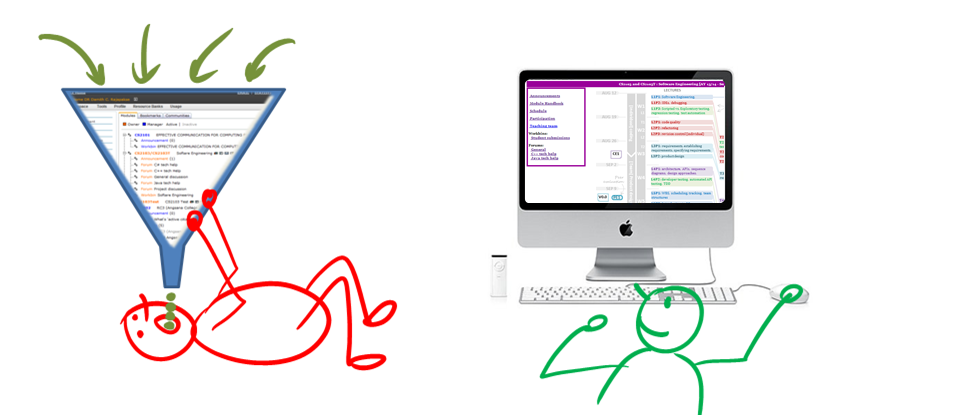
We have a separate website because some of the module information does not fit into the structure imposed by LumiNUS/IVLE.
On a related note, keep in mind that 'hunting and gathering' of relevant information is one of the skills you need to survive 'in the wild'. Do not always expect all relevant materials to appear 'magically' in some kind of 'work bin'.
Why so much self-study?
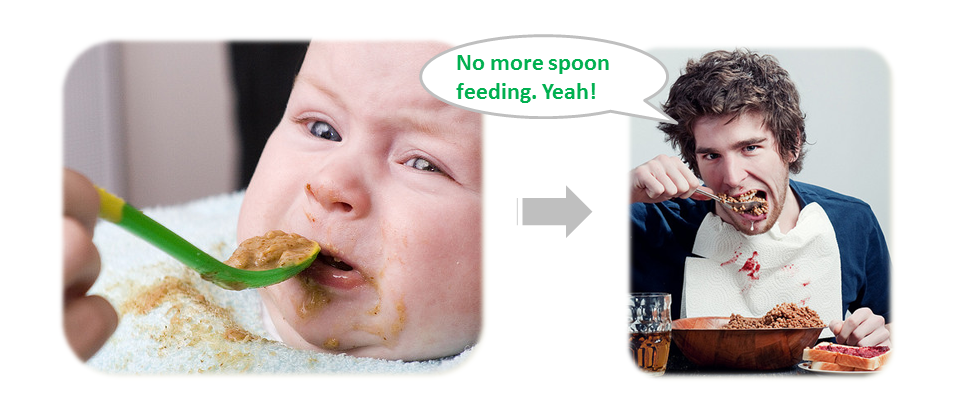
Self-study is a critical survival skill in SE industry. Lectures will show you the way, but absorbing content is to be done at your own pace, by yourself. In this module, we still tell you what content to study and also pass most of the content to you. After you graduate, you have to decide what to study and find your own content too.